Creating and sending picture messages, 62, "creating and sending picture messages" on – Samsung SCH-U940DBAVZW User Manual
Page 66
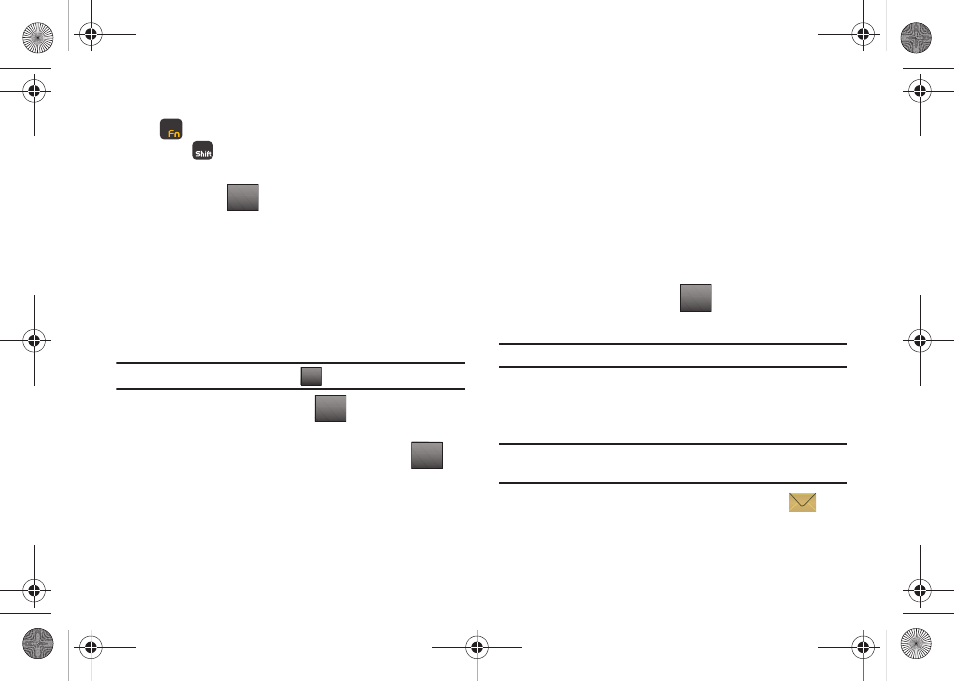
63
6.
Type in your message using the QWERTY keyboard. Press
key to switch between Abc and 123/Sym mode.
Press
key to switch between Abc, ABC, and abc
modes.
7.
You may tap
then tap 2. Add to add any of the
following:
• Add Quick Text: Choose from up to 12 pre-loaded messages.
• Add Graphic: Lists preloaded and downloaded graphics.
• Add Animation: Lists preloaded and downloaded animations.
• Add Sound: Lists preloaded and downloaded sounds.
• Add Name Card: Attach My Name Card information or information
from one of your Contacts.
Note: If you do not select an option, tap
t
o return to the message.
8.
Tap the item to Add, then tap
to attach it to your
message.
9.
Before you send your message, you may access
for
the entire text message:
• Save As Draft: saves the message, including recipient, as a draft
message.
• Add: Allows you to add Add Quick text, Add Graphic, Add
Animation, Add Sound and Add Name Card to the message.
• Edit Text Format: Allows you to edit the text size, alignment, style,
color, and background color.
• Priority Level: allows you to set the priority for the message.
• Callback #: allows you to turn On or Off the callback number.
• Enh. Delivery Ack: allows you to set the enhanced delivery
acknowledgement to On or Off.
• Cancel Message: allows you to cancel the message without
sending or saving it to drafts.
10.
To send the message, tap
.
Creating and Sending Picture Messages
Note: Only available within Verizon Wireless Enhanced Services Area.
Picture Message combines text, picture, and sound creating an
intuitive message. This is also known as Multimedia Messaging
(MMS).
Note: The QWERTY keyboard is recommended for creating picture
messages.
1.
With the slide open from the Home screen, tap
Messaging.
2.
Tap 1. New Message.
Options
Back
SELECT
Options
SEND
SEND
u940.book Page 63 Monday, November 24, 2008 2:34 PM
