Samsung SCH-U940DBAVZW User Manual
Page 122
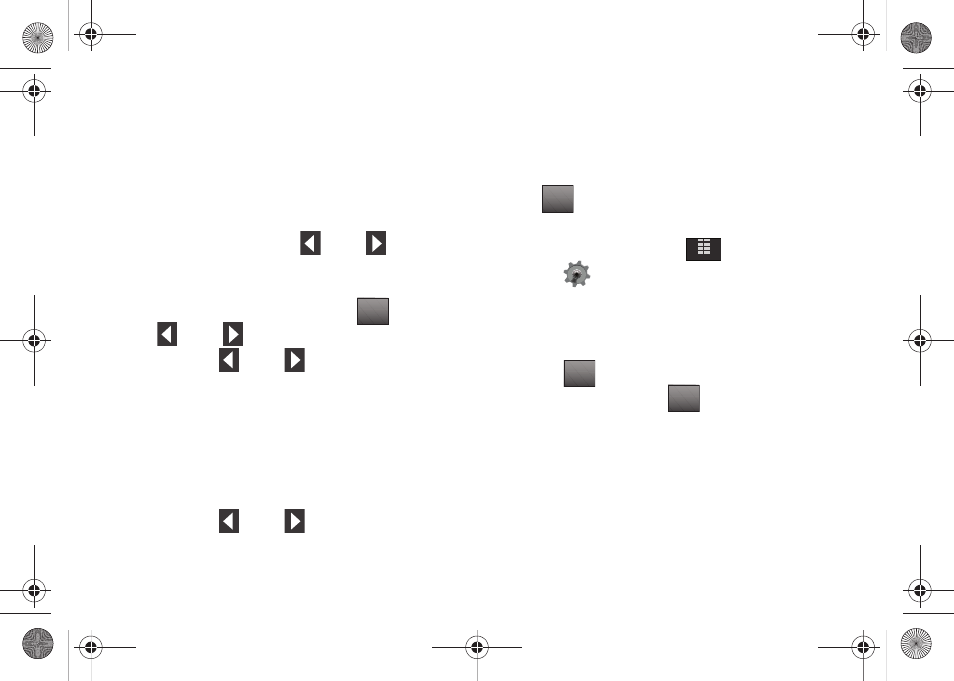
119
3.
Tap 2. Tools, 4. Alarm Clock. The following options appear
in the display:
• Alarm 1
• Alarm 2
• Alarm 3
4.
Tap the alarm that you wish to enable.
5.
At the top field, tap the left
or right
arrows to
select Alarm On or Alarm Off.
6.
Tap the Time field. Enter the alarm time using the touch
keypad or QWERTY keyboard and tap
. Tap the left
or right
arrows to select am or pm.
7.
Tap the left
or right
arrows to select the
Frequency field. The following options are available:
• Once: The alarm sounds only once, at the time specified.
• Daily: The alarm sounds every day at the time specified.
• Mon-Fri: The alarm sounds Monday through Friday at the time
specified.
• Weekends: The alarm sounds Saturday through Sunday at the
time specified.
8.
Tap the left
or right
arrows to select the Ringer
option. Select Tone, Vibrate, or Light Only.
9.
If you selected Tone, VZW Default Tone is the default ringer
tone. Tap VZW Default Tone to select a different tone from
My Ringtones. Tap a ringer option to select a tone.
10.
When all fields have correct information entered, tap
to save your settings.
Disable an alarm before it sounds
1.
From the Home screen, tap
MENU.
2.
Tap
Settings & Tools.
3.
Tap 2. Tools, 4. Alarm Clock. The Alarm Clock menu
displays.
4.
Tap the alarm that you wish to turn off.
5.
Tap
to reset the alarm.
Alternately, you can tap
to reset all alarms without
first selecting a desired alarm.
DONE
SAVE
MENU
RESET
RESET ALL
u940.book Page 119 Monday, November 24, 2008 2:34 PM
