Samsung SCH-U940DBAVZW User Manual
Page 62
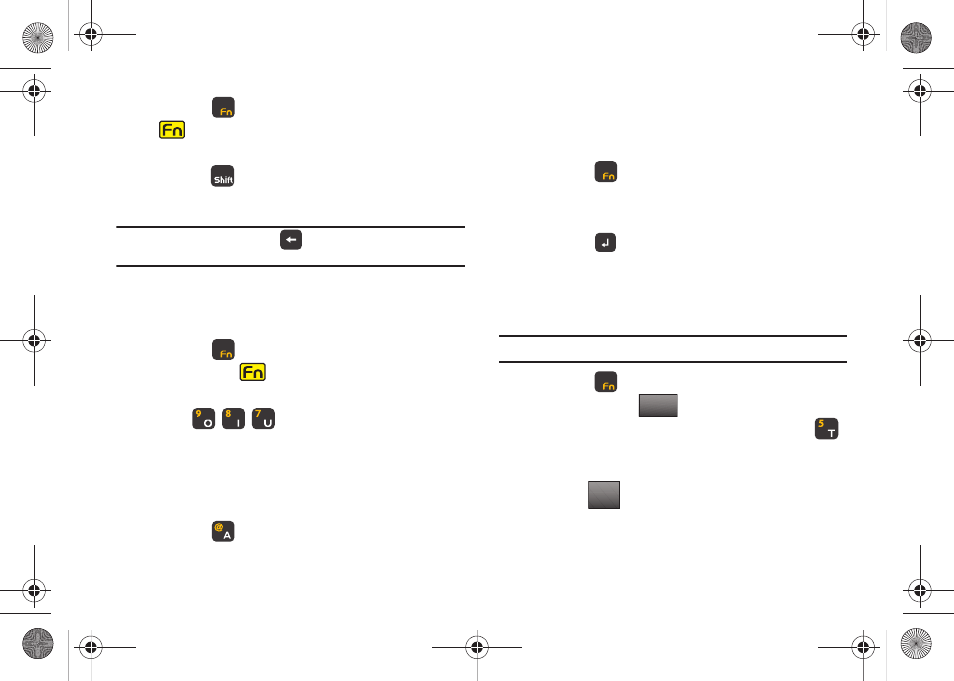
59
5.
Press the
key to turn off the function mode. (The
icon will disappear from the top line of the display.)
You can now access letters on the keyboard.
6.
Press the
key to change from Abc to ABC mode.
7.
Type the word "USER".
Note: If you make a mistake, touch
to erase the incorrect entry and try
again.
Entering Numbers Using 123 Mode
Continuing our example from the previous section, Entering Text
Using ABC Mode:
8.
Press the
key again to access numbers on the
keyboard. (The
icon will appear on the top line of the
display.)
9.
Press
to
complete
the first part of the
email address.
Entering Text Using Symbols Mode
Continuing our example from the previous section, Entering Text
Using 123 Mode:
10.
Press the
key to enter the "@" symbol.
Entering Text Using Abc Mode
Continuing our example from the previous section: Entering Text
Using Symbols Mode.
11.
Press the
key again to access letters on the
keyboard. You are returned to Abc mode.
12.
Type "Bogus.com".
13.
Press the
Enter key to advance to the Text field.
Entering Text Using Quick Text Mode
Continuing our example from the previous section, Entering Text
Using Abc Mode:
Note: To use Quick Text, you will need to use the touch screen for this part.
14.
Press the
key again to access numbers on the
keyboard. Tap the
button on the screen.
15.
Scroll the screen up, and tap 5. Quick Text, or press
on the QWERTY keyboard. The QUICK TEXT screen
displays. Choose the quick text phrase "What's up?" and
then tap
. You are returned to the Text field still in
123/Sym mode.
123/Sym
SELECT
u940.book Page 59 Monday, November 24, 2008 2:34 PM
