Samsung SCH-U940DBAVZW User Manual
Page 12
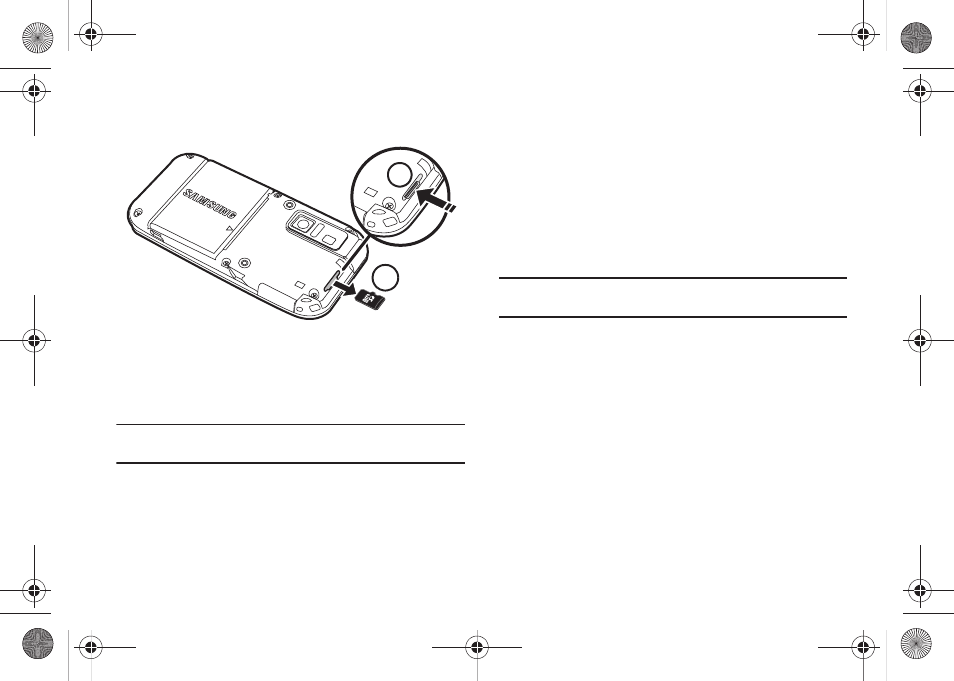
9
2.
Push in on the memory card to release the lock and
remove memory card from the memory card slot.
Formatting a microSD™ Card using your PC
For best playback of songs stored to the microSD™ memory
card, you should reformat your memory card with PC format
FAT32.
Note: Any content currently stored on the microSD™ memory card will be
lost when this procedure is performed.
1.
Insert the microSD™ memory card into an SD card
adapter.
2.
Insert the SD card adapter into the SD card reader slot.
3.
Plug the SD card reader into a USB port on your PC.
4.
On your PC, go to your My Computer directory and
highlight the drive that represents the SD card reader.
5.
Right click and select the Format option.
6.
Under the File System option, select FAT32 and click the
Start button.
7.
Your microSD™ memory card will be reformatted.
Note: Your Glyde™ can support microSD™ memory cards with a capacity of
8 GB maximum.
8.
Remove the microSD™ card from the SD card reader and
insert it back into your phone. The My Music directory will
automatically be created on the microSD™ memory card
the first time that you access V Cast Music l Rhapsody/My
Music/Sync Music from your phone.
Charging the Battery
Your Glyde™ is powered by a rechargeable standard Li-ion
battery. Only use Samsung-approved charging devices and
batteries. Samsung accessories are designed to maximize
battery life. Using other accessories may invalidate your warranty
and may cause damage.
2
1
u940.book Page 9 Monday, November 24, 2008 2:34 PM
