Creating a text message with the slide-out qwerty – Samsung SCH-U940DBAVZW User Manual
Page 61
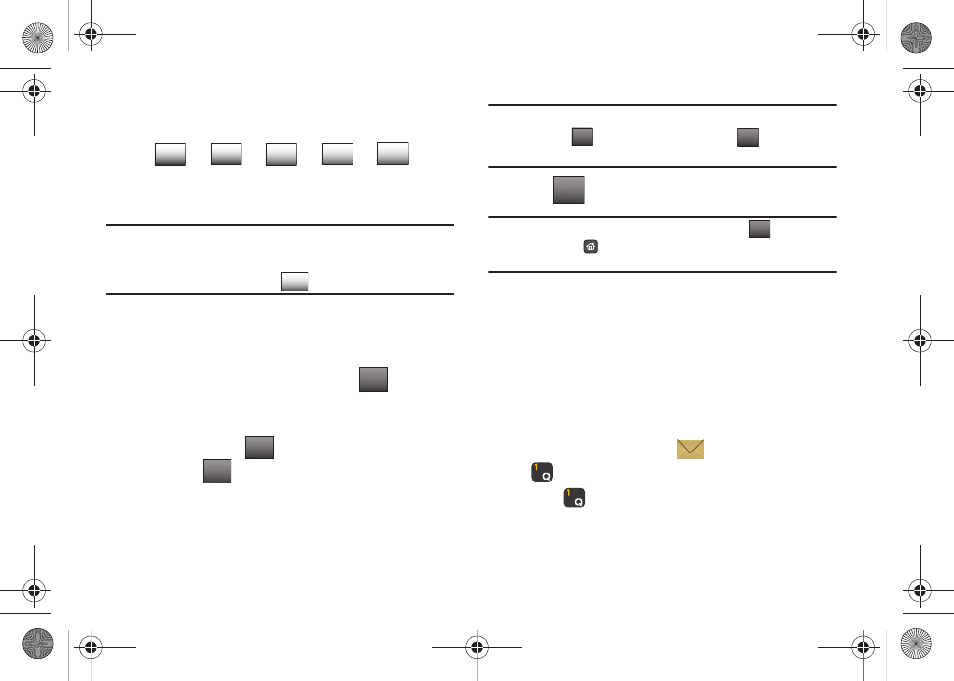
Selecting Text Entry Modes 58
2.
Tap each of the following touch keys only once to enter the
word "Bogus":
Note: Word recognizes that the most frequently used word for the sequence
of keys touched. If more than one word shares the same sequence,
Word provides the most common one. If Word does not display the
word that you want, try tapping
to see the next possible match.
Entering Text Using Quick Text Mode
Continuing our example from the previous section, Entering Text
Using Domain Extensions Mode:
1.
Tap the Text field area, and then tap the
button.
2.
Scroll the screen up and tap 6. Quick Text. The QUICK TEXT
screen displays. Choose the quick text phrase "What's
up?" and then tap
. You are returned to the Text field
still in the
mode.
Note: You may also create your own quick text. While in the QUICK TEXT
screen, tap
. Compose a quick text and tap
. Your new quick
text is added to the top of the selection list.
3.
Tap
to exit from the Text field.
Warning!: Since this is just an example, please don't tap
. Instead,
press the
Home key and tap "No" when prompted to SAVE
MESSAGE?
Creating a Text Message with the Slide-out
QWERTY Keyboard
Entering Text Using ABC Mode
We will start our example again by entering the email address
[email protected] in the To field.
1.
Slide out the QWERTY keyboard. The display rotates from a
vertical viewing mode to a horizontal viewing mode.
2.
From the Home screen, tap
Messaging, then press
for 1. New Message.
3.
Press
for
1. TXT Message to compose a new text
message.
4.
The cursor will automatically be placed in the To field.
B
o
g
u
s
ABC
mno
ghi
tuv
pqrs
0GZV
Abc
SELECT
Abc
NEW
DONE
DONE
SEND
SEND
u940.book Page 58 Monday, November 24, 2008 2:34 PM
