Editing an existing contact entry, Deleting a contact entry, Contacts favorites – Samsung SCH-U940DBAVZW User Manual
Page 54: Speed dialing
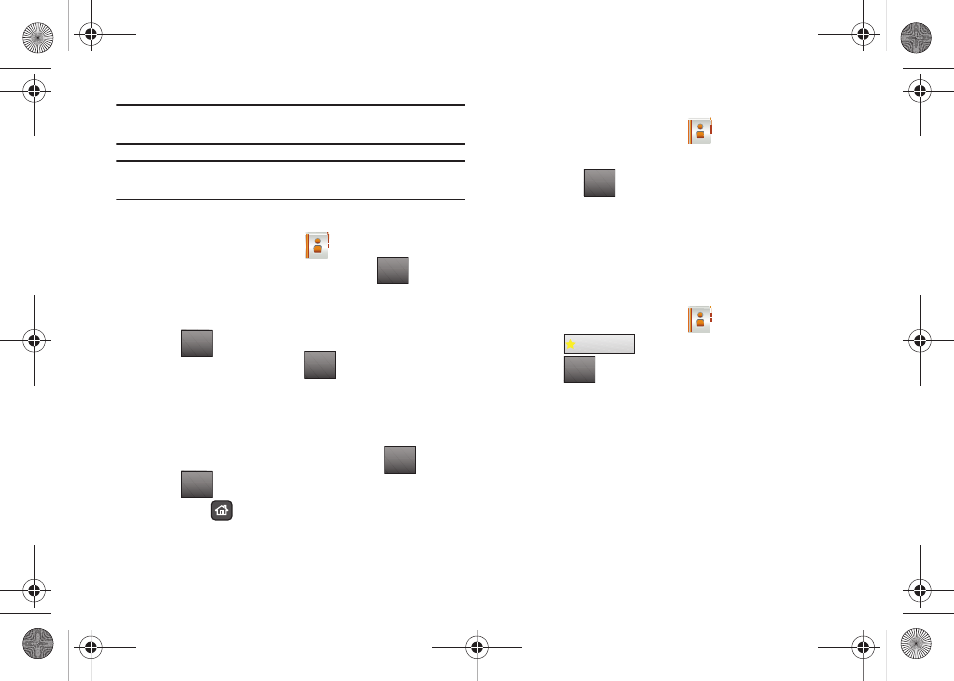
51
Note: With the QWERTY keyboard open, the cursor will be placed in the Find
field. You may enter part or all of the Contact name to see a filtered list.
Note: Alternately, you can find a Contact name using Quick Search. For more
information, see “Searching for a Menu Item” on page 91.
Editing an Existing Contact Entry
1.
From the Home screen, tap
Contacts.
2.
Tap the desired contact list entry and tap
.
3.
Tap the name, number, Email address, or other field that
you wish to edit.
4.
Tap
to backspace and delete numbers, text, or
symbols, or touch and hold
to erase everything in
the highlighted field.
5.
Use the touch keypad or QWERTY keyboard to re-enter
numbers, text, or symbols.
6.
When you’re finished editing the entry, tap
.
7.
Tap
to save your changes.
8.
Press the
Home key on the front of the phone to
return to the Home screen.
Deleting a Contact Entry
1.
From the Home screen, tap
Contacts.
2.
Tap the desired contact list entry.
3.
Tap the
and tap the Erase option.
4.
A confirmation message appears. Tap Yes to delete the
entry from the Contact List. Tap No to stop the process.
Contacts Favorites
Contacts Favorites allows you to save your most frequently
accessed contacts for quick access.
1.
From the Home screen, tap
Contacts.
2.
Tap
Favorite Contacts .
3.
Tap
ADD.
4.
Tap the contact(s) you would like to add.
5.
Tap Done.
Speed Dialing
Speed dialing allows you to touch and hold a key (or keys) to dial
the number associated with those key(s). There are three types
of speed dialing; 1-touch, 2-touch, and 3-touch dialing.
EDIT
Clear
Clear
DONE
SAVE
Options
Favorite Contacts
ADD
u940.book Page 51 Monday, November 24, 2008 2:34 PM
