Notepad – Samsung SCH-U940DBAVZW User Manual
Page 124
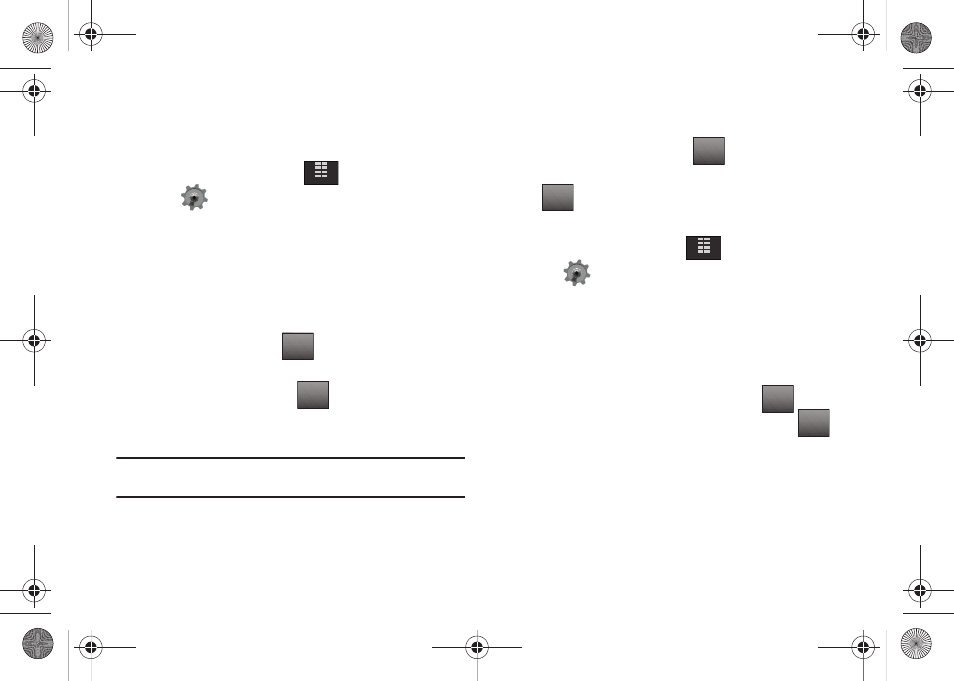
121
Notepad
Create and store notes in Notepad. Return to Notepad anytime to
review and edit your notes.
1.
From the Home screen, tap
MENU.
2.
Tap
Settings & Tools.
3.
Tap 2. Tools.
4.
Scroll the screen up and tap 7. Notepad.
If you have any stored notes, they appear as a list in the
display. If this is your first time in Notepad, No Notes
displays.
5.
To add a new note, tap
then enter the note using
the touch keypad or the QWERTY keyboard.
6.
While entering a note, tap
to display a menu with
the following text entry modes:
• Word
Note: Word text entry option is only available when using the touch keypad.
Word is not available when using the QWERTY keyboard.
• Abc
• ABC
• 123
• Symbols
7.
Tap a text entry mode or tap
to exit the menu.
8.
When you’re finished entering details for the note, tap
. The note is saved.
Review and Edit Notes
1.
From the Home screen, tap
MENU.
2.
Tap
Settings & Tools.
3.
Tap 2. Tools.
4.
Scroll the screen up and tap 7. Notepad.
The Notepad menu opens. If you have any stored notes,
they appear as a list in the display.
5.
To edit a note, tap the note in the list. Tap
to make
changes. Make your changes to the note and tap
to
save changes.
MENU
ADD
Abc
Back
DONE
MENU
EDIT
DONE
u940.book Page 121 Monday, November 24, 2008 2:34 PM
