Section 3: touch screen navigation, Touch screen navigation – Samsung SCH-U940DBAVZW User Manual
Page 26
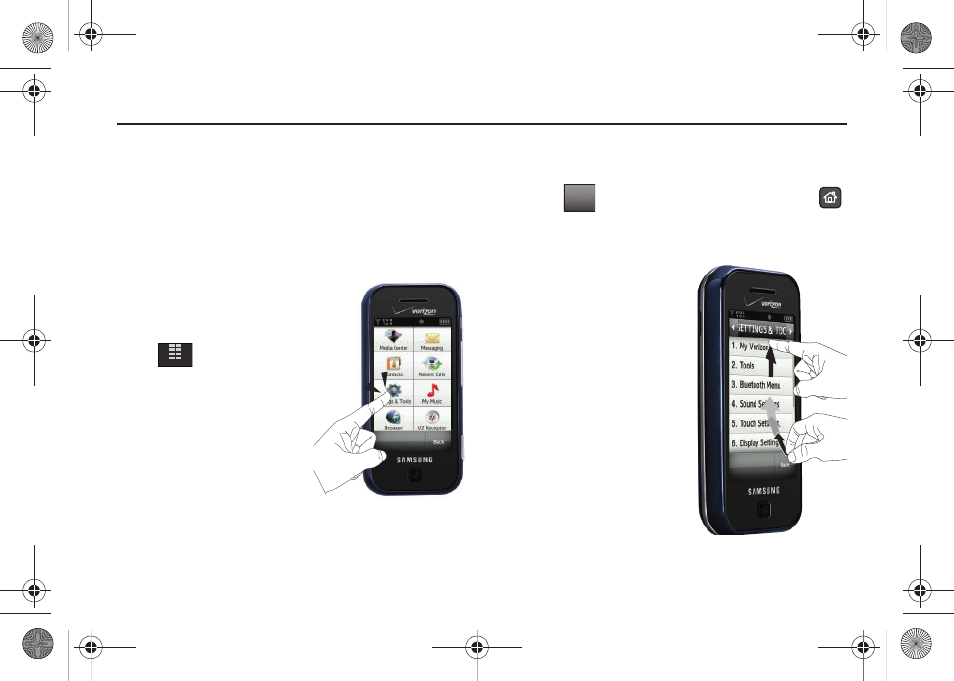
23
Section 3: Touch Screen Navigation
This section explains the navigation between functions for your
Samsung Glyde
™
. It also includes an outline of all the available
menus associated with your phone.
NOTE: Throughout the Glyde
™
User Manual, instructions apply to
Touch Screen Navigation, except where noted. For information on
using the Touch Screen, see “Menu Screen Layout” on page 21.
Touch Screen Navigation
Access menus using the touch
screen.
1.
From the home screen, tap
MENU. The first of
several menus appear in
the display, as shown in the
illustration at right.
2.
Tap the various icons to
browse phone menus or to
start a corresponding
application.
3.
In menus other than the Main Menu and My Shortcuts, tap
the menu item text to access that feature.
4.
Tap
to return to the previous menu. Press the
Home key to return to the Home screen.
Touch Screen Scrolling
When a menu has more items
than can appear on the
display, a light gray scroll bar
appears on the right of the
screen. You may touch and
drag text on the screen up or
down in the direction you
want to move it, or use your
finger to quickly flick the text
in the direction you want it to
move.
MENU
Back
u940.book Page 23 Monday, November 24, 2008 2:34 PM
