Samsung SCH-U940DBAVZW User Manual
Page 73
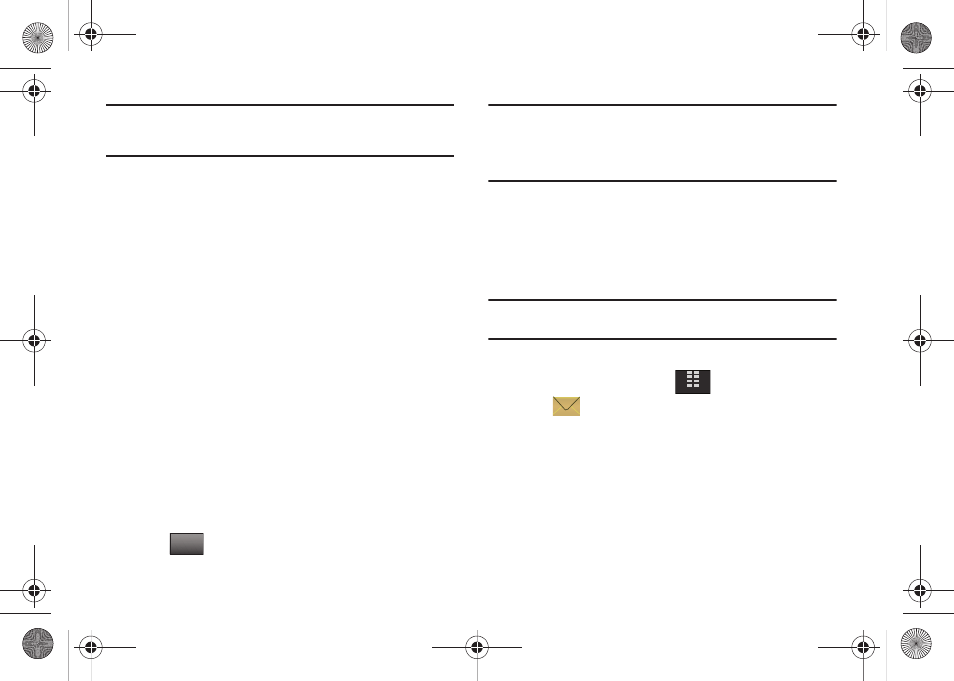
Messaging 70
Note: If no sound byte is attached to the message, tap Erase to delete the
message. Tap Mute/Unmute/Play to play or mute/unmute the sound byte
attached to the message.
• For Video Messages the following options may appear in the
display:
–
Call: Places a call to the sender of the text message.
–
Play Again: Replays the video.
–
Forward: Forwards the message to another recipient.
–
Erase: Deletes the message. Only displays in menu when a sound byte
isn’t attached to the message that was sent.
–
Save Pic/Video: Saves the video received with the message to My
Videos.
–
Save Name Card: Saves the attached name card to your Contact
List.
–
Lock/Unlock: Locks or unlocks the entry to prevent accidental
deletion.
–
Add To Contacts: Save the number of the sender to your Contacts as
a new entry or add to an existing entry.
–
Erase Inbox: Displays options to either erase All Messages or Only
Read messages.
–
Message Info: Provides the following information: From (also provides
the date and time the message was sent), Callback #, Priority, Message
Type, Size and if a Picture, Sound or Name Card were included in the
message.
6.
Tap
to reply to the message.
Note: When the Inbox exceeds 100 text messages, the first message in the
list is replaced with the next incoming message. Picture messages are
replaced when a maximum of 500 is reached. For information on how
to set Auto Erase and Auto Receive, see “Changing Message Settings”
on page 74.
Sent
Your Glyde
™
stores messages in the Sent folder, regardless of
whether the message was successfully transmitted. Verify if and
when a message or Email was successfully transmitted by
enabling the Enh. Delivery Ack feature in Message Settings.
Note: Enhanced Delivery Acknowledgement can't be set for a Picture-Video
message.
Review Messages in the Sent Folder
1.
From the Home screen, tap
MENU.
2.
Tap
Messaging.
3.
Tap 3. Sent.
4.
Tap the message you wish to review.
REPLY
REPLY
MENU
u940.book Page 70 Monday, November 24, 2008 2:34 PM
