Samsung SCH-U940DBAVZW User Manual
Page 48
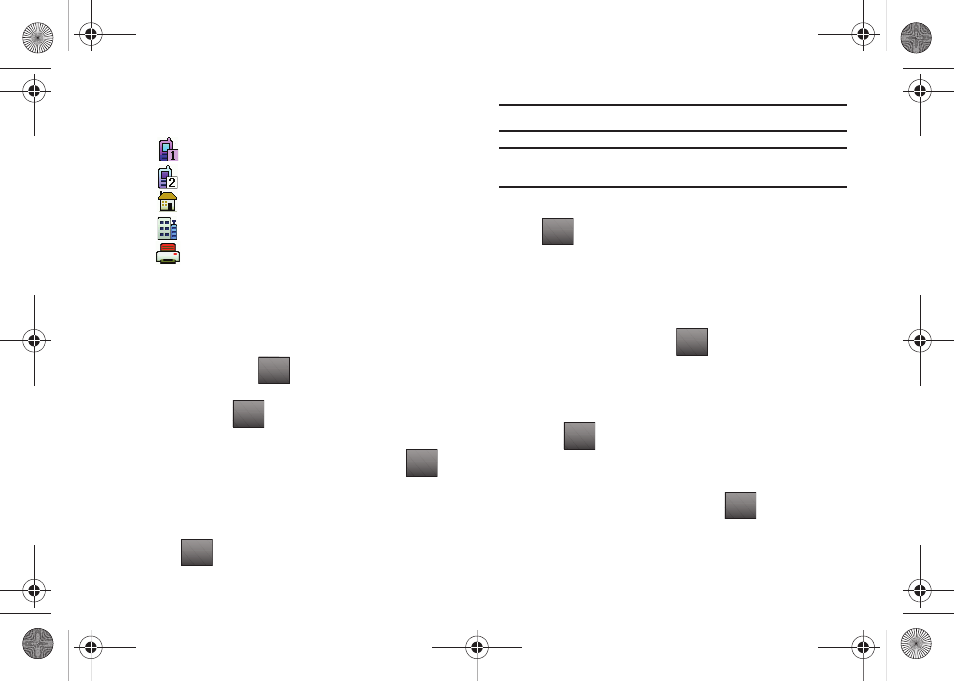
45
6.
If you selected Add New Contact, the following types are
available.
7.
Tap the desired entry type (Mobile 1, Mobile 2, Home,
Work, etc.).
8.
Tap the Name field to enter a name for the entry using the
touch keypad. Tap
if you wish to select a different
method of text entry, such as Word, Abc, ABC, 123, or
Symbols. Tap
to exit the Name field.
9.
To assign a Speed Dial location, tap the number you would
like to assign to a Speed Dial location and tap
.
Tap Set Speed Dial.
Tap an unassigned location. A confirmation message
appears. Tap Yes to add Contact to the speed dial location.
Tap
to exit the Speed Dial field.
Note: Voicemail is assigned to Speed Dial location 1.
Note: You can assign a speed dial location to each number associated with
the contact (Home, Work, Mobile 1, Mobile 2, and Fax.).
10.
When you’re finished entering information for the entry, tap
. The entry is saved to your Contacts.
11.
If you selected Update Existing, the Contact List opens.
Tap the name of the entry to update, or tap the “Touch
Here to Find” field to access the touch keypad. Using the
touch keypad or QWERTY keyboard, enter enough letters to
identify the entry and tap
. Once you’ve located the
entry to update, tap the entry to access the Update Existing
display.
12.
Tap the desired contact number type to store the number.
13.
Tap
to save the updated entry.
14.
If you selected Notepad, the Notepad opens with the
phone number entered into the ADD NEW NOTE screen.
Type in any additional text and tap
to save it.
•
Mobile1
•
Mobile2
•
Home
•
Work
•
Fax
Abc
DONE
Options
DONE
SAVE
DONE
SAVE
DONE
u940.book Page 45 Monday, November 24, 2008 2:34 PM
