Samsung SCH-U940DBAVZW User Manual
Page 81
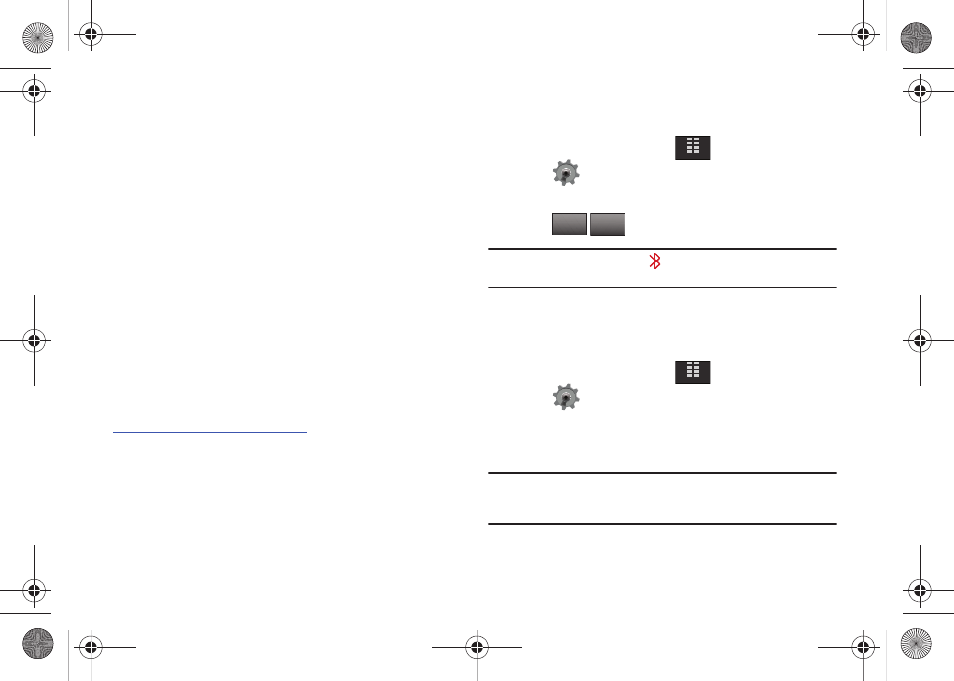
Changing Your Settings 78
Your Glyde
™
supports the following Bluetooth profile services:
–
Voice Calls are supported using the following, depending on the
accessory:
• HSP - Headset
• HFP - Hands-free profiles*
–
Transfer Object allows sending an
OPP
- Object Push Profile which
allows transfer of vCard (i.e., Contact information) between devices.
–
Bluetooth Stereo uses
A2DP
- Advanced Audio Distribution Profile and
AVRCP
- Audio/Video Remote Control Profile.
–
Printing is supported using
BIP
-
Basic Imaging or BPP
- Basic
Printing Profiles.
–
Automobile Kits can use any of the following:
HFP
- Hands-free or
PBAP
- Phone Book Access Profiles*.
–
Connectivity Connections (i.e. computer) are supported using
SPP
-
Serial Port (connecting two BT devices) or
DUN
- Dial Up Networking (to
access the internet).
* For vehicle/accessory compatibility, go to
. Phone does not support all
Bluetooth OBEX profiles.
The following Bluetooth options are available:
Turning Bluetooth On or Off
When the Bluetooth radio is turned on, you can use the Bluetooth
features available. When the Bluetooth radio is turned off, you
cannot send or receive information via Bluetooth. To save battery
life or in situations where radio use is prohibited, such as airline
traveling, you can turn off the Bluetooth wireless technology.
1.
From the Home screen, tap
MENU.
2.
Tap
Settings & Tools.
3.
Tap 3. Bluetooth Menu.
4.
Tap .
Note: If Bluetooth is turned on, the
Bluetooth icon displays in the top line
of the display.
Search
This option searches for a recognized Bluetooth wireless
technology device.
1.
From the Home screen, tap
MENU.
2.
Tap
Settings & Tools.
3.
Tap 3. Bluetooth Menu.
4.
Tap Add New Device.
Note: If you have NOT already activated Bluetooth on your Glyde™, the
message: “TURN BLUETOOTH POWER ON?” displays. Tap Yes to
activate or No to exit.
MENU
TURN ON
TURN ON
TURN OFF
TURN OFF
MENU
u940.book Page 78 Monday, November 24, 2008 2:34 PM
