Samsung SCH-U940DBAVZW User Manual
Page 109
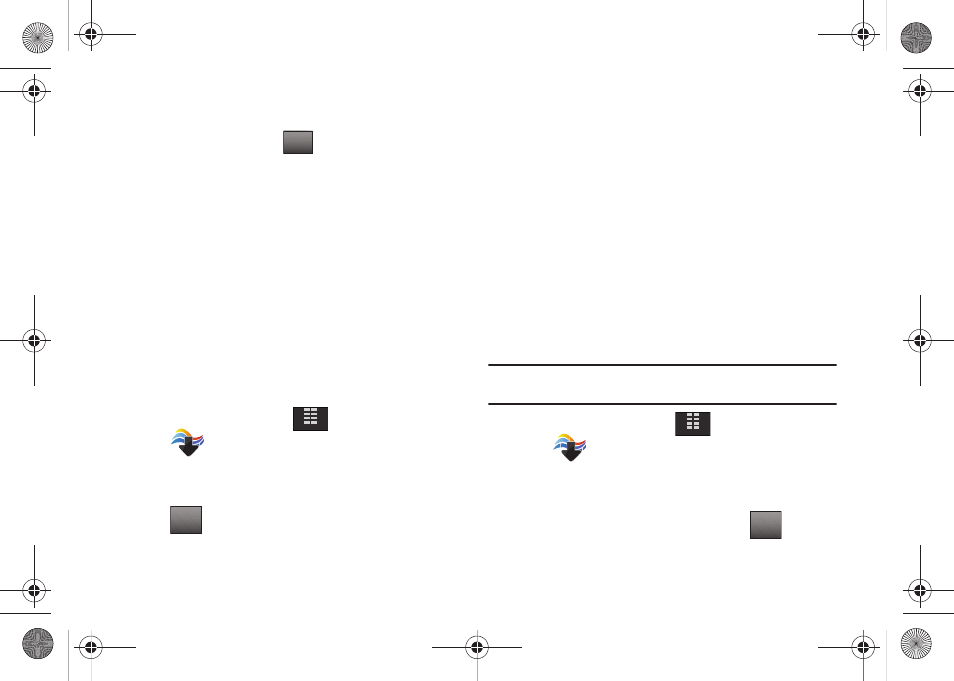
Media Center 106
• Rotate: allows you to use special touch buttons on the display to
rotate (by 90 degree increments) or to reflect the image (flip) either
horizontally or vertically. Tap
to save the positional change.
• Create Postcard: Allows you to merge a sketched picture with a
regular picture to create a postcard.
• Rename: Allows you to rename the selected picture.
• File Info: Provides the date, time, resolution, size and rights to the
selected picture.
6.
Tap to make your selection.
Manage My Pics
Manage My Pics allows you to organize your pictures. You can
create a slide show with selected pictures, move your pictures
from the phone’s internal memory to a microSD™ memory card
or from the memory card to the phone’s internal memory. You
can also erase selected pictures or lock them to prevent
accidental deletion.
1.
From the Home screen, tap
MENU.
2.
Tap
Media Center.
3.
Tap 2. Picture & Video.
4.
Tap 3. My Pictures.
5.
Tap .
6.
Tap 3. Manage My Pics: Select from the following options:
• Erase: Allows you to erase selected picture files.
• Make Slide Show: Allows you to create a slide show with selected
pictures.
• Move:
Allows you to move selected pictures that are not locked from the
phone’s internal memory to a memory card, or from a memory card to the
phone’s internal memory.
• Lock: Allows you to lock selected pictures to prevent accidental
deletion.
• Unlock; Allows you to unlock selected pictures.
7.
Tap to make your selection.
Make a Slide Show
Make Slide Show allows you create a slide show with selected
pictures.
Note: To create a slideshow, you must have a minimum 4 pictures and a
maximum of 18.
1.
From the Home screen, tap
MENU.
2.
Tap
Media Center.
3.
Tap 2. Picture & Video.
4.
Tap 3. My Pictures.
5.
To make a slide show of the pictures, tap
.
6.
Tap 3. Manage My Pics.
SAVE
MENU
Options
MENU
Options
u940.book Page 106 Monday, November 24, 2008 2:34 PM
