Samsung SCH-U940DBAVZW User Manual
Page 87
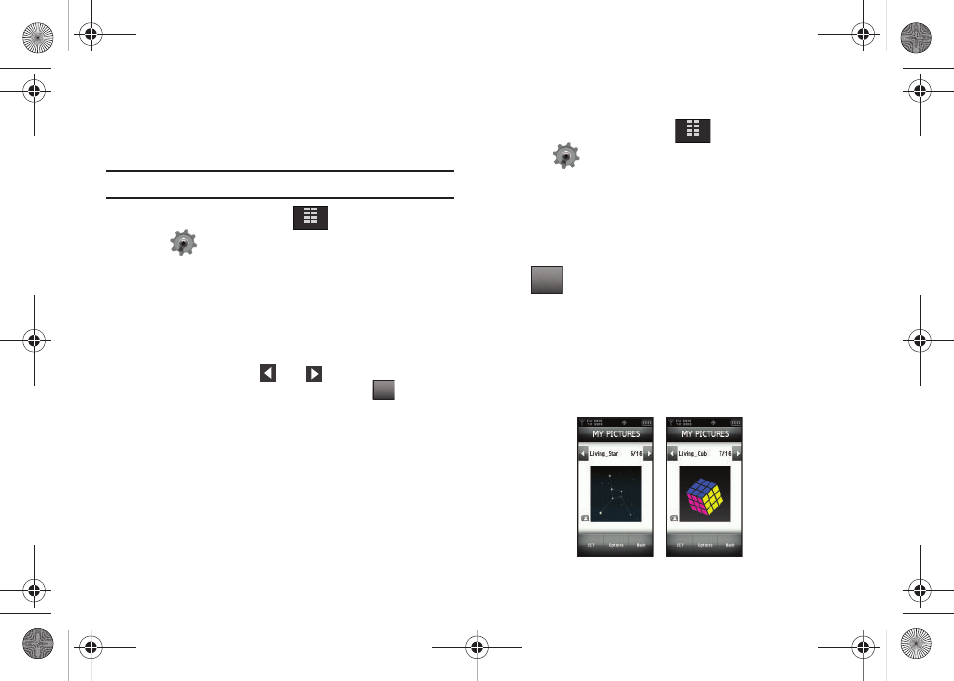
Changing Your Settings 84
Backlight
Set the backlight for the display or touch keypad to remain on for
a specified period of time.
Note: Prolonged backlight use drains your battery faster.
1.
From the Home screen, tap
MENU.
2.
Tap
Settings & Tools.
3.
Tap 6. Display Settings.
4.
Tap 2. Backlight. The menus listed appear in the display.
• Display: The following options are for the Main LCD:
–
Duration
: Can be set to 7 seconds, 15 seconds, 30 seconds, Always
On or Always Off.
–
Brightness
: Tap the
left or
right icon to adjust the
brightness. After selecting the brightness level, tap
.
• Keypad: The following options are for the QWERTY keyboard.
–
7
Seconds
: The keypad is on for 7 seconds.
–
15
Seconds
: The keypad is on for 15 seconds.
–
30
Seconds
: The keypad is on for 30 seconds.
–
Always
On
: The keypad is always on.
–
Always
Off
: The keypad is always off.
5.
Tap to make your selection.
Wallpaper
1.
From the Home screen, tap
MENU.
2.
Tap
Settings & Tools.
3.
Tap 6. Display Settings.
4.
Tap 3. Wallpaper.
5.
Tap 1. My Pictures or 2. My Videos.
6.
Select the desired picture, slideshow or video and tap
. The selected wallpaper to applied to the Home
screen.
Living Wallpaper
Your Gylde™ comes with two types of special "living" (animated)
wallpaper to use as the background display for your Home
screen. The Living_Star and Living_Cube wallpaper can be
manipulated with the touch screen.
MENU
DONE
MENU
SET
SET
Living_Star
wallpaper
Living_Cube
wallpaper
u940.book Page 84 Monday, November 24, 2008 2:34 PM
