Copying contact information – Samsung SGH-T959HAVTMB User Manual
Page 96
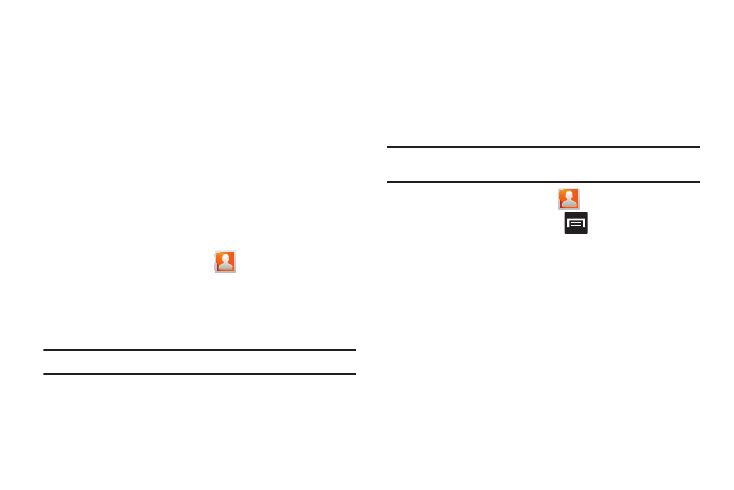
91
4.
Tap Send and select a delivery method:
• Bluetooth to transmit this contact to another bluetooth-compatible
device.
• Email to attach the contact card to a new outgoing email (Exchange
or Internet).
• Gmail to attach the contact card to a new outgoing Internet-based
email.
• Messaging to attach the contact card to a new outgoing text
message.
Sending a namecard using Bluetooth
You must create a Contact prior to sending a namecard to a
recipient. For more information, refer to “Creating a Contact” on
page 82.
1.
From the Home screen, tap
.
2.
Touch and hold the entry to reveal the on-screen context
menu.
3.
Tap Send namecard via
➔
Bluetooth.
Important!: You must activate Bluetooth to use this feature.
4.
Tap the Bluetooth device in which to send this name card.
Bluetooth forwards the namecard to the recipient.
Copying Contact Information
Copying Contact Information to the SIM Card
The default storage location for saving phone numbers to your
Contacts list is your phone’s built-in memory. This procedure
allows you to copy numbers saved to the phone’s memory, onto
the SIM card.
Note: These must be contacts stored on the phone. External entries (Google,
Exchange, etc...) can not be transferred in this manner.
1.
From the Home screen, tap
.
2.
From the Contacts List, press
and then tap
Import/Export
➔
Export to SIM card.
3.
Tap Select all to choose all current phone contact entries.
– or –
Select a specific entry by touching an entry. A check mark
indicates a selection.
4.
Tap Export. The name and phone number for the selected
contact is then copied to the SIM.
