Samsung SGH-T959HAVTMB User Manual
Page 129
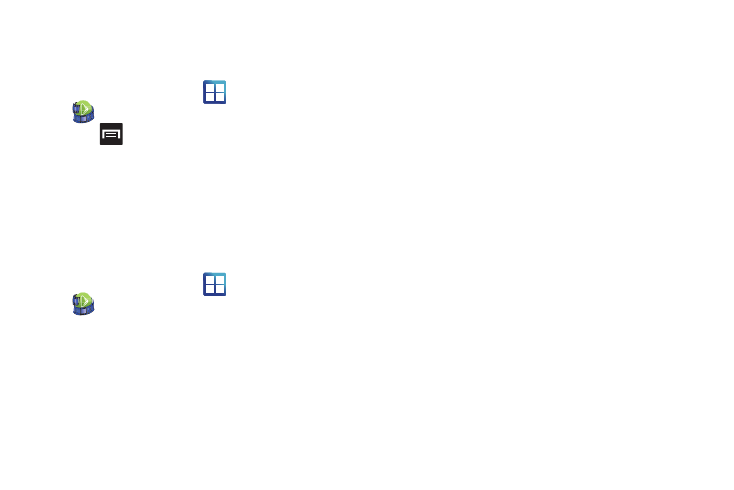
Multimedia 124
Creating a New Media Hub Account
Before you can rent or buy media, you must first create an
account. Enter the required information.
1.
From the Home screen, tap
(Applications)
➔
(MediaHub).
2.
Press
and tap My Account.
3.
Use the keypad to enter the required information, then tap
Create Account.
4.
From the My Account screen, you can edit parameters
such as: My Details, My Purchases, My Payment Methods,
Manage My Devices, Log out, or Reset Media Hub.
Using Media Hub
1.
From the Home screen, tap
(Applications)
➔
(MediaHub).
2.
Read the End-User License Agreement (EULA) and tap
Accept to continue or Decline to exit.
3.
At the Media Hub screen select one of the following
options:
• What’s new: shows recently added media that is available for rent
or purchase.
• My Media: allows you to view all of the media that you have
purchased or rented. Touch a media entry to view it.
• Movie Store: displays movies that are available for rent or
purchase. Scroll through the movie categories at the top of the
screen. Touch a category and movies of that type display.
• TV Store: displays TV shows that are available for purchase. Scroll
through the movie categories at the top of the screen. Touch a
category and TV shows of that type display.
4.
Scroll through the media listings and tap on an item you
would like to purchase or rent.
5.
Tap WATCH PREVIEW to watch a short preview or tap Rent
or Own.
6.
Choose a payment method and then follow the on-screen
instructions. The media stores to the My Media folder.
Media Hub Notices
•
Any media item (Media Content) may be rented or purchased after you
create an account in Media Hub.
•
Media Content that is downloaded may be viewed concurrently on up
to five (5) devices with Media Hub that are also registered to the same
account.
•
You may choose to remove a device from your account no more than
once every 30 days.
