Samsung SGH-T959HAVTMB User Manual
Page 77
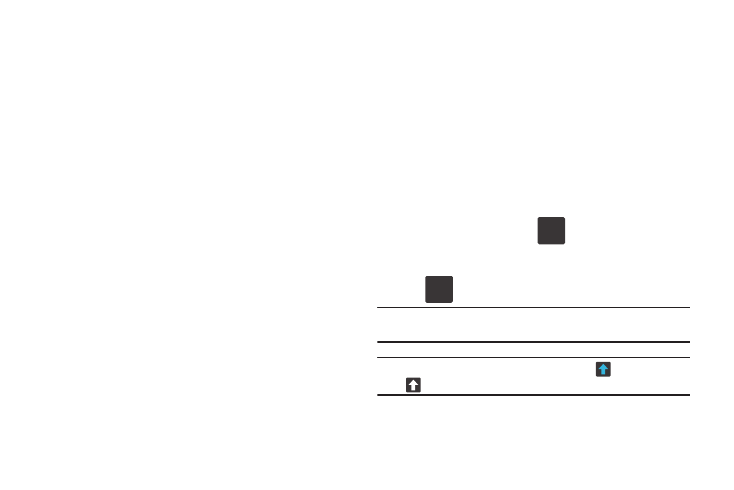
Entering Text 72
• Speed vs. accuracy: sets how quickly Swype responds to
on-screen input. Move the slider between Fast Response (speed)
or Error Tolerannce (accuracy) and tap OK.
• Personal dictionary: helps you manage your personal Swype
dictionary.
• Reset Swype’s dictionary: deletes all previous words you have
added to Swype’s dictionary.
4.
Locate the Help section to alter these settings:
• Swype help: allows you to view the on-line user manual for Swype.
• Tutorial: a short tutorial that helps you to get started using Swype.
5.
Locate the About section to review the Swype application
information:
• Version: lists the Swype version number.
Swype Text Entry Tips
You can access the SwypeTips application and watch a video or
tutorial on using Swype. You can also use the following Swype
text entry tips.
•
Create a squiggle (like an S shape) to create a double letter (such as
pp in apple).
•
Touch and hold a key to view the punctuation menu then make a
selection.
•
Move your finger or stylus over the apostrophe to enter contractions.
•
Double-touch on the word you want to change to correct a misspelled
word, then touch the delete key to erase one character. Touch and hold
the delete key to erase an entire word.
Selecting a Text Input Mode in Swype
1.
From a screen where you can enter text, tap the text input
field to reveal the on-screen keyboard.
2.
With Swype as your text entry method, select one of the
following text mode options:
• 123ABC Mode: activates the default alphabetic keys. Press the
Shift key to toggle between Abc, ABC, or abc. When in this mode,
the input type button shows
.
• Symbol/Numeric Mode: activates the number, symbol, and
emoticon keys. When in this mode, the input type button shows
Note: When in Abc mode, the Sym key displays. When in Sym mode, the ABC
key displays.
Note: After typing an initial uppercase character, the
key changes to
and all letters that follow are in lower case.
SYM
123
ABC
123
