Viewing newly received messages – Samsung SGH-T959HAVTMB User Manual
Page 105
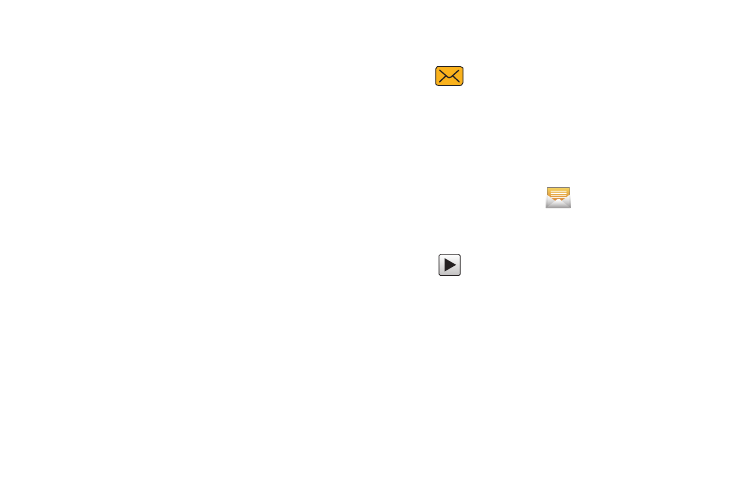
Messages 100
–
Contacts: allows you to tap on an existing Address Book entry to
add their contact info to your message.
–
Calendar: allows you to tap on an existing Calendar event and add it
to your message.
–
Memo: allows you to tap on an existing Memo and add it to your
message.
• Add text: allows you to add text items from sources such as:
Contacts, Calendar, Memo, and Text templates.
• Insert smiley: allows you to add insert smiley icons images
(emoticons).
• Delete messages allows you to either delete a specific
message bubble from the current message or choose to
Select all to delete the entire message thread.
• More: provides the following additional options:
Discard, Call, or Add to Contacts.
Viewing Newly Received Messages
When you receive a message, your phone notifies you by
displaying
within the Notification area at the top left of
your Home screen.
To read a message:
1.
Open the Notification Bar and select the message. For
more information, refer to “Notification Bar” on page 26.
– or –
From the Home screen, tap
then tap the new
message to view. The selected message displays on the
screen.
2.
Tap
to play a multimedia message.
3.
In a single motion, touch and scroll up or down the page to
scroll through the message (if additional pages were
added).
