Launching an installed google application, Android development – Samsung SGH-T959HAVTMB User Manual
Page 149
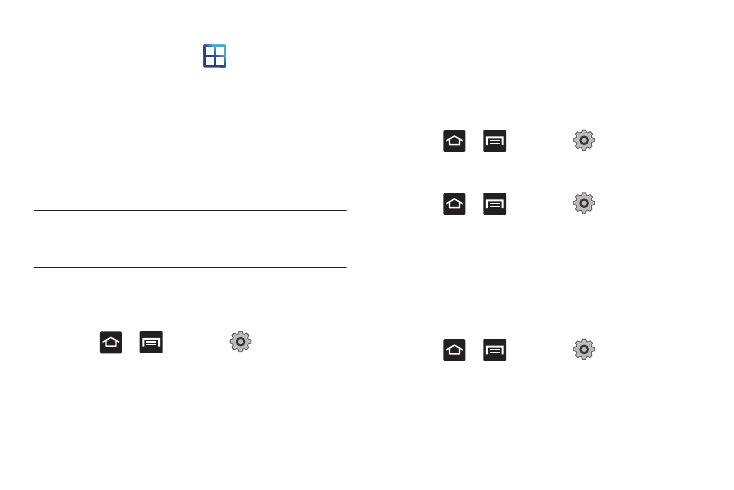
Applications and Development 144
Launching an Installed Google Application
1.
From the Home screen, tap
(Applications).
2.
Tap the newly installed application. This application is
typically located on the last Applications page.
Android Development
This device can be used for Android application development.
You can write applications in the SDK and install them on this
device, then run the applications using the hardware, system,
and network.
Warning!: Android Dev devices are not intended for non-developer end-
users. Because the device can be configured with system
software not provided by or supported by Google or any other
company, end-users operate these devices at their own risk.
Unknown sources
This feature can be used for Android application development.
The feature allows developers to install non-Market applications.
1.
Press
➔
and then tap
(Settings)
➔
Applications
➔
Unknown sources.
Unknown sources displays a check mark to indicate it is
active.
Manage applications
This feature allows you to manage and remove installed
applications. You can also view the amount of memory or
resources used as well as the remaining memory and resources
for each of the applications on your phone and clear the data,
cache, or defaults.
ᮣ
Press
➔
and then tap
(Settings)
➔
Applications
➔
Manage applications.
Clearing application cache and data
1.
Press
➔
and then tap
(Settings)
➔
Applications
➔
Manage applications.
2.
Tap an application in which to clear the cache or data.
3.
Tap Force stop, Clear data, Clear cache, or Clear defaults.
Uninstalling third-party applications
You can uninstall any application you downloaded and installed
from Android Market.
1.
Press
➔
and then tap
(Settings)
➔
Applications
➔
Manage applications.
2.
Tap the third-party application, and from the Application
info screen, tap Uninstall.
