Contacts list – Samsung SGH-T959HAVTMB User Manual
Page 87
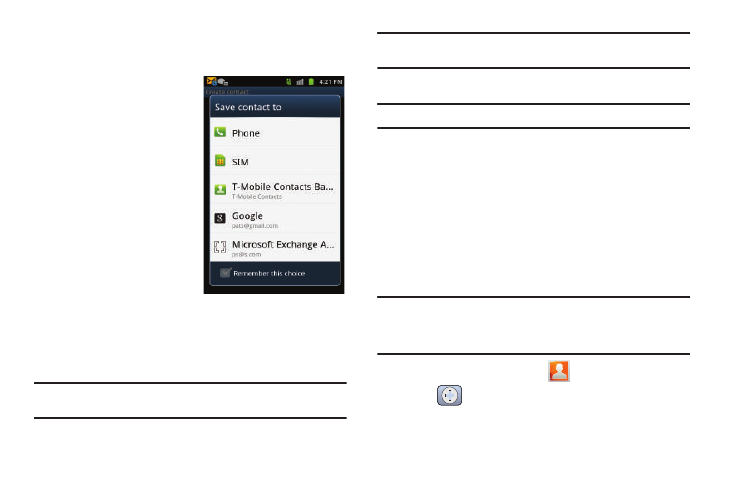
Contacts 82
Contacts List
Creating a Contact
The default storage location for
saving phone numbers to your
Contacts List is your phone’s
built-in memory.
If existing Google and Corporate
email accounts have been
synchronized to your phone,
these will be made available to
your device during the creation
of new entries. These new
Contacts entries can be
assigned or saved to synced
accounts such as Phone, SIM,
Google, or Corporate.
Your phone automatically sorts the Contacts entries
alphabetically. You can create either a Phone, SIM, T-Mobile
Contacts Backup, Google, or Microsoft Exchange ActiveSync
contact.
Note: Before you can save a contact to the Phone, Contact settings must be
set to Save new contacts to Phone.
•
Phone contacts are stored locally on the device.
Note: If the phone is ever reset to its factory default parameters, contacts
stored on the phone can be lost.
•
SIM contacts are stored within the SIM Card.
Note: SIM contacts only store the Name and Phone number for an entry.
•
T-Mobile Contacts Backup contacts are stored remotely on the
T-Mobile servers and can later be retrieved even if your phone has
been damaged or reset.
•
Google contacts are shared with your existing Google account and can
also be imported to your phone after you have created a Google Mail
account.
•
Microsoft Exchange ActiveSync (also known as Work or Outlook)
contacts are those contacts that are intended to be shared with either
an Exchange Server or from within Microsoft
®
Outlook
®
.
Note: When storing an entry into your SIM card, note that only the Name, and
Number are saved. To save additional information for a particular
contact, such as notes, email, dates, etc., it is important to save that
Contact into your phone’s onboard memory.
1.
From the Home screen, tap
(Contacts).
2.
Tap
to create a contact.
