Samsung SGH-T959HAVTMB User Manual
Page 204
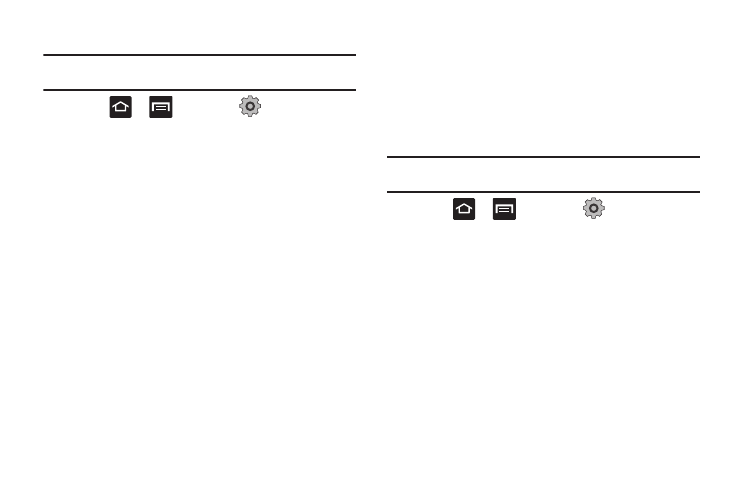
199
Uninstalling Third-party Applications
Important!: You must have downloaded applications installed to use this
feature.
1.
Press
➔
and then tap
(Settings)
➔
Applications
➔
Manage applications.
2.
Tap the Downloaded tab and select your desired
application.
3.
Tap Uninstall (from within the top area of the Application
info page).
4.
At the prompt, tap OK to uninstall the application.
5.
Select a reason for uninstalling the application, then tap
OK.
Moving Third-party Applications to your SD Card
Your phone’s built in memory is augmented by using a microSD
card to store additional data. When the phone’s built-in memory
capacity is reached, it can be possible to move some applications
over to the internal microSD card. Freeing up memory space on
the phone can help avoid any sluggish performance when the
phone has to work harder to manage memory resources.
Important!: Only certain downloaded applications are capable of being
moved from phone to card.
1.
Press
➔
and then tap
(Settings)
➔
Applications
➔
Manage applications.
2.
Tap the Downloaded tab and select your desired
application.
3.
Tap Move to USB storage (from within the Storage section
of the Application info page).
Once the application has been moved to the microSD card, this
button now reads “Move to phone”.
