Privacy settings – Samsung SGH-T959HAVTMB User Manual
Page 208
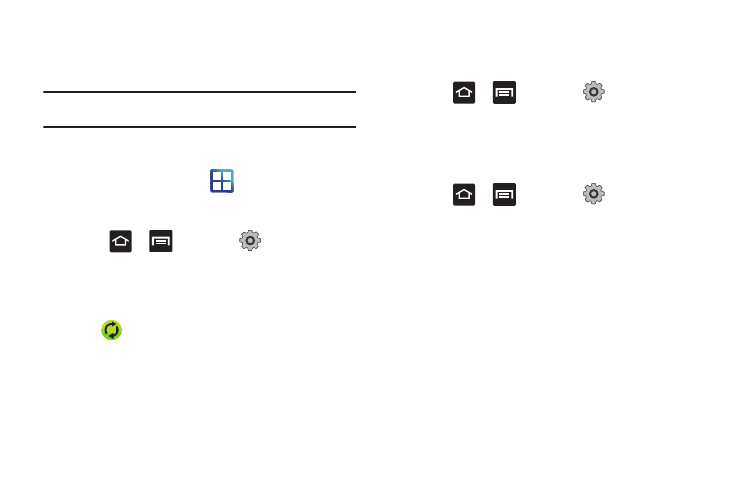
203
Synchronizing Your Corporate Account
By default, there are no Corporate Calendar events managed by
the device. These must be manually added.
Note: Once a corporate email account is created, it is automatically added as
a managed account.
Use the following procedure to configure your phone to
synchronize with a corporate email account.
1.
From the Home screen, tap
(Applications)
➔
Settings
➔
Accounts and sync.
– or –
Press
➔
and then tap
(Settings)
➔
Accounts and sync.
2.
Locate the email account containing the events you wish to
synchronize.
3.
Tap
within the adjacent account field to reveal the
account’s synchronization settings screen.
4.
Toggle the check mark adjacent to either the Sync
Contacts or Sync Calendar fields to manually sync the
account.
Privacy Settings
Location settings, backup configurations, or reset the phone to
erase all personal data.
ᮣ
Press
➔
and then tap
(Settings)
➔
Privacy.
Mobile Backup and Restore
The phone can be configured to back up your current settings,
application data and settings.
1.
Press
➔
and then tap
(Settings)
➔
Privacy.
2.
Tap Back up my data to create a backup of your current
phone settings and applications.
3.
Tap Automatic restore to assist in the re-installation of a
previously installed application (including preferences and
data).
