Samsung SGH-T959HAVTMB User Manual
Page 201
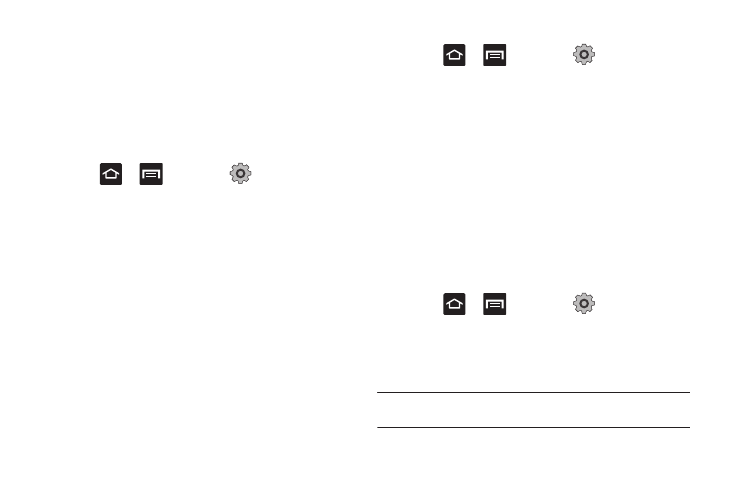
Changing Your Settings 196
Using Visible a Pattern
When enabled, this feature displays the onscreen lock grid that is
used to unlock the phone.
Using Tactile Feedback
When enabled, the User tactile feedback option, you will feel
vibration as feedback while drawing the pattern.
PIN Lock and Unlock
1.
Press
➔
and then tap
(Settings)
➔
Location and security.
2.
Tap Set screen lock.
3.
Tap PIN.
4.
Enter a PIN number using the numeric keypad and touch
Continue to confirm the password.
5.
Confirm the PIN by re-entering it and tap OK to confirm.
Your phone now requires you to enter this PIN number in
order to unlock the phone.
Password Lock and Unlock
1.
Press
➔
and then tap
(Settings)
➔
Location and security.
2.
Tap Set screen lock.
3.
Tap Password.
4.
Enter a password using the keypad and tap Continue to
confirm the password.
5.
Confirm the password by re-entering it and tap OK to
confirm.
Setting up SIM Card Lock
Prevent another user from using your SIM card to make
unauthorized calls or from accessing information stored on your
SIM card by protecting the information using a PIN code.
1.
Press
➔
and then tap
(Settings)
➔
Location and security.
2.
Tap Set up SIM card lock.
3.
Tap Lock SIM card, enter your SIM PIN code, then touch OK.
Note: You must activate Lock SIM card before you can change your SIM PIN
code.
