Task manager, Telenav gps, Task manager telenav gps – Samsung SGH-T959HAVTMB User Manual
Page 158
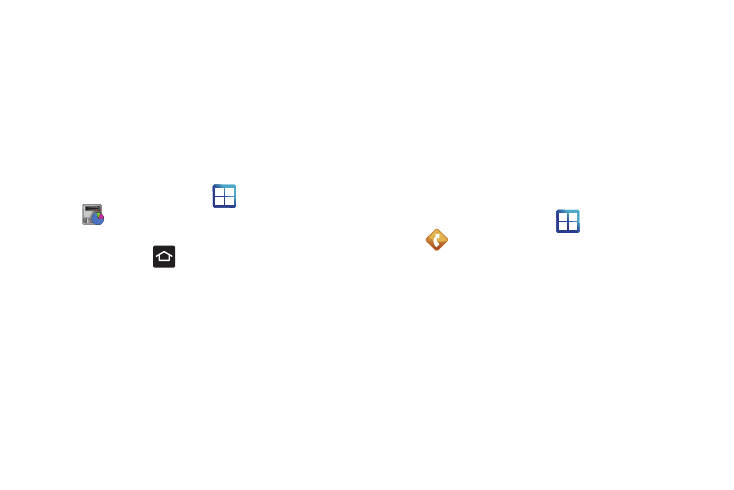
153
Task Manager
Sometimes your phone might seem to slow down over time, and the
biggest reason for this are background applications. These are
applications that were not properly closed or shutdown and are still
active but minimized. The Task Manager not only lets you see which
of these applications are still active in the background but also easily
lets you choose which applications are left running and which are
closed.
Shutting Down Applications
ᮣ
From the Home screen, tap
(Applications)
➔
(Task Manager).
– or –
Press and hold
then tap Task Manager. This screen
contains the following tabs:
• Active applications display those currently active applications
running on your phone.
• Downloaded displays any installed packages or applications from
the Market that are taking up memory space. Tap Uninstall to
remove them from your phone.
• RAM displays the amount of current RAM (Random Access
Memory) currently being used and allow you too Clear Memory.
• Storage displays a visual graph indicating the available and used
space within the internal phone storage location and External SD
card.
• Help provides additional battery saving techniques.
4.
From the Active applications tab, tap Exit to close selected
applications or tap Exit all to close all background running
applications.
TeleNav GPS
TeleNav GPS Navigator is a driving aid that uses both audible and
visual directions for GPS navigation.
1.
From the Home screen, tap
(Applications)
➔
(TeleNav GPS).
2.
If prompted, read the GPS Settings notification, tap the
GPS Settings button and follow the on-screen prompts to
enable the necessary GPS location feature.
3.
Read the agreement and tap Accept to accept the terms, or
tap Exit to close the window. Wait for the application to
load required first-time use files.
4.
Select to either Upgrade to Premium or use the Continue in
Free Mode service.
5.
Enter the required information for TeleNav.
