Samsung SGH-T959HAVTMB User Manual
Page 172
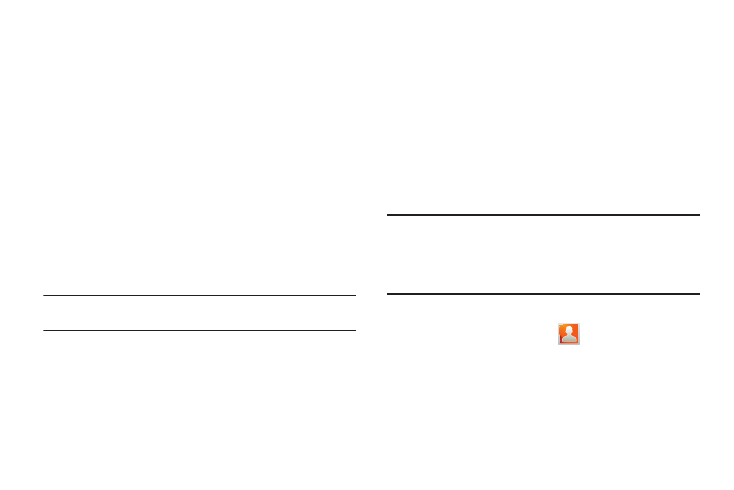
167
Disconnecting a Paired Bluetooth Device
Disconnecting a paired device breaks the connection between
the device and your phone, but retains the knowledge of the
pairing. At a later point when you wish to reconnect the device,
there is no need to setup the connection information again.
1.
Verify your Bluetooth is active.
2.
From the Bluetooth settings page, touch the previously
paired device (from the bottom of the page).
3.
Tap OK to confirm disconnection.
– or –
From the Bluetooth settings page, touch and hold the
name of the previously paired device, and select
Disconnect.
Note: Disconnections are manually done but often occur automatically if the
paired device goes out of range of your phone or it is powered off.
Deleting a Paired Bluetooth Device
Deleting a device from your list removes its “connection record”
and upon reconnection would require that you re-enter all the
previous pairing information.
1.
Verify Bluetooth is active.
2.
From the Bluetooth settings page, touch and hold the
name of the previously paired device (from the bottom of
the page). This opens the connected device’s menu
options.
3.
Tap Unpair to delete the paired device.
Sending Contacts via Bluetooth
Depending on your paired devices’ settings and capabilities, you
may be able to send pictures, Contact information, or other items
using a Bluetooth connection.
Note: Prior to using this feature, Bluetooth must first be enabled on both your
phone and the external device, and the recipient’s device must be
visible.
Only a Contact’s information can be sent via Bluetooth. No other file
type (video, image, or audio) can be sent using Bluetooth.
1.
Verify your Bluetooth is active and your phone is visible.
2.
From the Home screen, tap
(Contacts)
.
3.
Touch and hold the entry from the list to display the on-
screen context menu.
4.
Tap Send namecard via
➔
Bluetooth and select a paired
external Bluetooth device.
