Samsung SGH-T959HAVTMB User Manual
Page 170
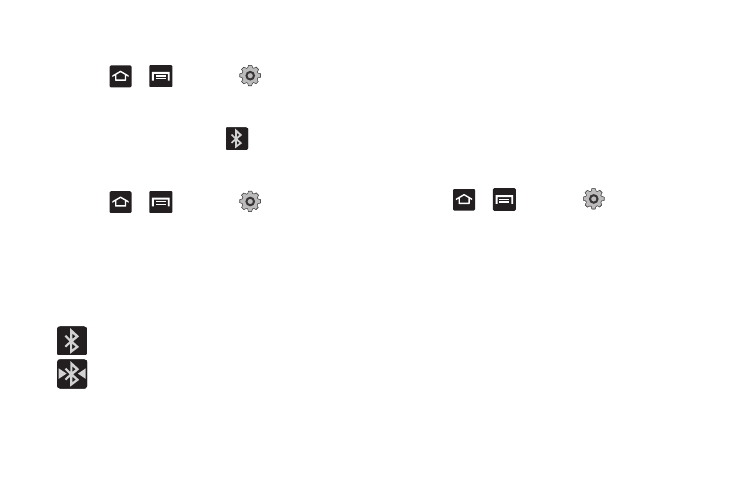
165
Turning Bluetooth On and Off
To turn Bluetooth on:
1.
Press
➔
and then tap
(Settings)
➔
Wireless and network
➔
Bluetooth settings.
2.
Tap the Bluetooth field to activate the feature (checkmark
indicates active). When active,
displays in the
Status area.
To turn Bluetooth off:
1.
Press
➔
and then tap
(Settings)
➔
Wireless and network
➔
Bluetooth settings.
2.
Tap the Bluetooth field to deactivate the feature.
Bluetooth Status Indicators
The following icons show your Bluetooth connection status
at a glance:
Displays when Bluetooth is active.
Displays when Bluetooth is connected (paired) and
communicating.
Bluetooth Settings
The Bluetooth settings menu allows you to set up many of the
characteristics of your device’s Bluetooth service, including:
•
Entering or changing the name your device uses for Bluetooth
communication and description
•
Setting your device’s visibility (or “discoverability”) for other Bluetooth
devices
•
Displaying your device’s Bluetooth address
To access the Bluetooth Settings menu:
1.
Press
➔
and then tap
(Settings)
➔
Wireless and network
➔
Bluetooth settings.
2.
Verify Bluetooth is active. Indicated by a green check mark
in the Bluetooth field.
3.
Tap the Device name, Visible, Visible time-out, and Scan
devices fields to set the options.
To change your Bluetooth name:
1.
Verify Bluetooth is active.
2.
From the Bluetooth settings page, tap Device name.
3.
Enter a new name.
4.
Tap OK to complete the rename process.
