Samsung SGH-T959HAVTMB User Manual
Page 175
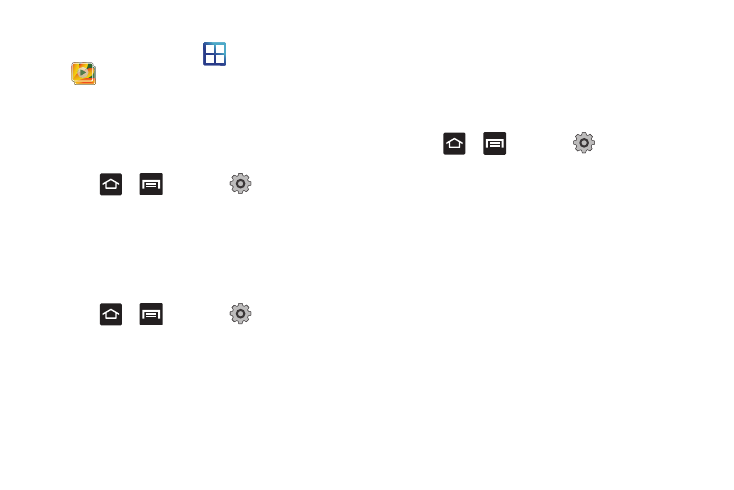
Connections 170
Verify your images and videos are on your microSD card:
1.
From the Home screen, tap
(Applications)
➔
(Gallery).
2.
Verify the Gallery contains all of your pictures and videos.
3.
Remove the back cover and remove the internal microSD
card prior to initiating a Kies Mini update.
Enabling USB Debugging
1.
Press
➔
and then tap
(Settings)
➔
Applications
➔
Development.
2.
Tap the USB debugging field to verify the feature is active
before connecting your USB cable.
Connecting with Kies Mini
1.
Install Samsung Kies Mini software on your PC.
2.
Press
➔
and then tap
(Settings)
➔
Applications
➔
USB settings
➔
Samsung Kies.
3.
Verify USB debugging is active.
4.
Using an optional PC data cable, connect the multifunction
jack on your device to a PC.
5.
Run Samsung Kies and follow the prompts to update your
device firmware.
6.
Refer to Samsung Kies Help for more information.
Synchronizing with Windows Media Player
Ensure that Windows Media Player is installed on your PC.
1.
Press
➔
and then tap
(Settings)
➔
Applications
➔
USB settings
➔
Media player.
2.
Press the Home key to return to Idle mode.
3.
Using an optional PC data cable, connect the multifunction
jack on your device to a PC with Windows Media Player
installed.
A pop-up window displays on the PC when connected.
4.
Open Windows Media Player to synchronize music files.
5.
Edit or enter your device’s name in the pop-up window.
6.
Select and drag the music files you want to the sync list
and begin synchronizing.
