Google search, Inception, Latitude – Samsung SGH-T959HAVTMB User Manual
Page 144: Google search inception latitude
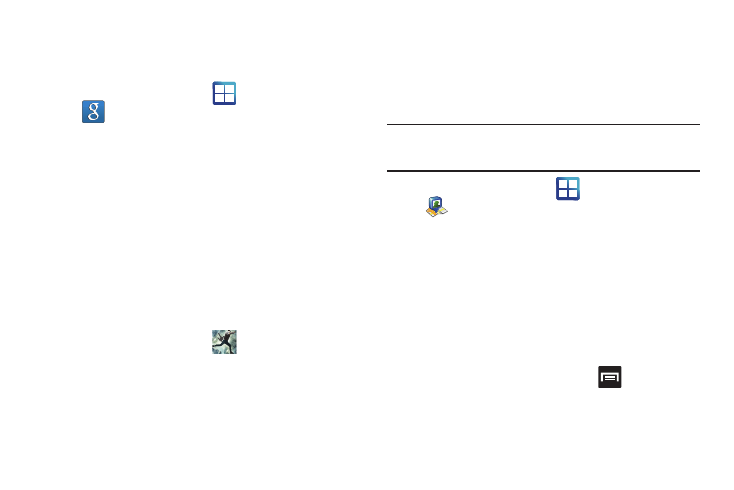
139
Google Search
Google Search is a web-based search engine that uses
text-based queries to search for content on web pages.
1.
From the Home screen, tap
(Applications)
➔
(Google Search) and enter the search text.
– or –
Touch the microphone on the Google Search bar and say
the search information. For more information, refer to
“Search Key” on page 28. For more information, refer to
“Using Google Search” on page 28.
INCEPTION
This movie is preloaded on the SD card included with this device.
1.
Confirm the preloaded memory card is in the SD slot. For
more information, refer to “Installing the microSD Memory
2.
From the Home screen, tap
(Inception).
3.
Log into Media Hub (required the first time you tap the
icon). For more information, refer to “Media Hub” on
page 123. The movie plays back within the built-in video
player application.
Latitude
Google Latitude allows you and your friends share locations and
status messages with each other. It also lets you send instant
messages and emails, make phone calls, and get directions to
your friends’ locations.
Important!: You must sign in to your Google account, enable Wi-Fi, and
enable the Location feature before you can use this application.
For more information, refer to “Wi-Fi settings” on page 180.
1.
From the Home screen, tap
(Applications)
➔
(Latitude).
2.
If desired, tap Allow & Share to share your current location
with your Google friends and contacts.
3.
Tap Wi-Fi connection to turn on Wi-Fi if it is not already
enabled.
4.
Tap the Enable location history field, then tap Detect your
location to enable the Location feature.
You are now set up and ready to use Latitude.
5.
From the latitude friends page, press
and then tap an
available application option such as: Refresh friends,
Check in, See map, Add friends, or Settings.
