Transferring music files, Removing music files, T-mobile tv hd – Samsung SGH-T959HAVTMB User Manual
Page 133
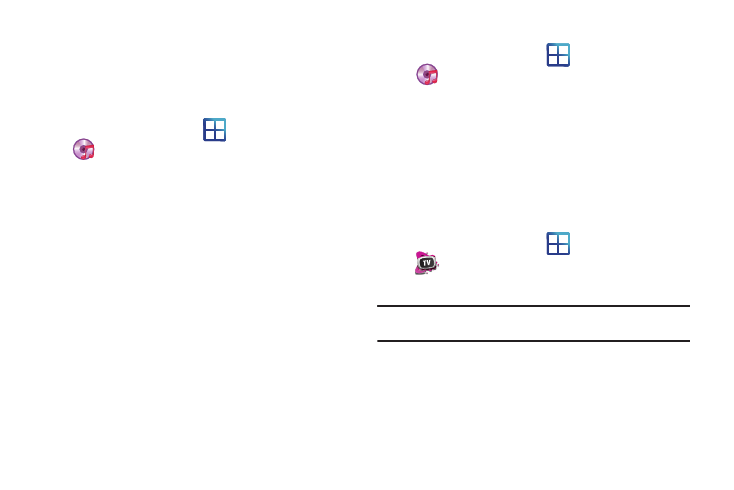
Multimedia 128
Editing a Playlist
Besides adding and removing music files in a playlist, you can
also share, delete, or rename the playlist.
Only those playlist you have created can be edited. Default
playlists can not be renamed.
1.
From the Home screen, tap
(Applications)
➔
(Music Player).
2.
Tap the Playlists tab.
3.
Touch and hold a playlist entry to reveal the on-screen
context menu.
4.
Tap Edit title.
5.
Enter a new name for this playlist and tap Save.
Transferring Music Files
Music files can be downloaded to the phone using one of two
methods:
1.
Downloaded to the phone from or Android Market.
Music files are directly stored on your phone.
2.
Downloaded to the phone via a direct USB connection.
Music files are stored into a Music folder on the SD card.
For more information, refer to “USB Settings” on page 201.
Removing Music Files
1.
From the Home screen, tap
(Applications)
➔
(Music Player).
2.
Tap the All tab.
3.
Touch and hold a song entry to reveal the on-screen
context menu.
4.
Tap Delete
➔
OK. The music file(s) is deleted.
T-Mobile TV HD
T-Mobile TV HD is an application that allows you to get live TV
and Video on Demand.
1.
From the Home screen, tap
(Applications)
➔
(T-Mobile TV HD). The T-Mobile Terms and Conditions
page displays.
Note: A data plan is required to use this feature. Charges may apply. Please
contact your service provider for further details.
2.
Tap Accept if you accept the Terms and Conditions, or tap
Exit.
