Desk home, Downloads, Drivesmart – Samsung SGH-T959HAVTMB User Manual
Page 142: Desk home downloads drivesmart
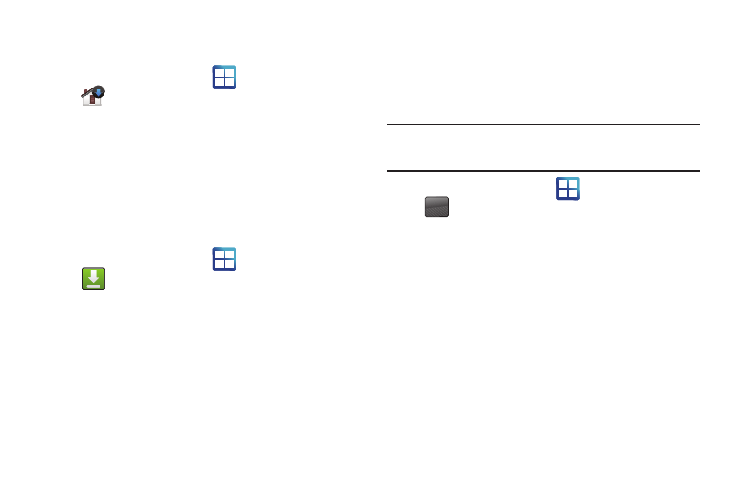
137
Desk Home
Configures the phone’s user interface to mimic a desktop layout.
ᮣ
From the Home screen, tap
(Applications)
➔
(Desk Home).
The screen is laid out with commonly used on-screen applications
available for quick access.
To reset your phone’s interface back to the default layout:
ᮣ
From the Desk Home screen, tap Exit.
Downloads
Provides quick access to tabs containing a list of your current
downloaded files (Internet and Other).
1.
From the Home screen, tap
(Applications)
➔
(Downloads).
ᮣ
Tap an available file category tab (Internet downloads or
Other downloads) and select the desired file.
DriveSmart
The DriveSmart application can be used to reduce distractions from
your phone by silencing notifications, routing calls to voicemail and
customizing auto responses to both callers and text message
respondents notifying them that your driving.
Warning!: Using your mobile device while driving may divert your attention
from your responsibilities as a driver, result in an accident or other
injury and could be a violation of law.
1.
From the Home screen, tap
(Applications)
➔
(DriveSmart).
2.
Tap OK and begin configuring the on-screen application
options:
• Upgrade to DriveSmart Plus allows you to upgrade the phone’s
standard version to a more robust version of the application.
• DriveSmart enables or disables the DriveSmart application.
• Enable Bluetooth activates Bluetooth and routes all incoming calls
to your handsfree device.
• Enable Auto Response enables or disable an automatic SMS text
message response to all incoming text messages notifying users
that you are currently driving and can not answer a text.
• Edit Auto Response allows you to edit the default text message
response or create your own. After editing the response tap OK.
DRIVE
SMART
DRIVE
SMART
