Using the camcorder – Samsung SGH-T959HAVTMB User Manual
Page 125
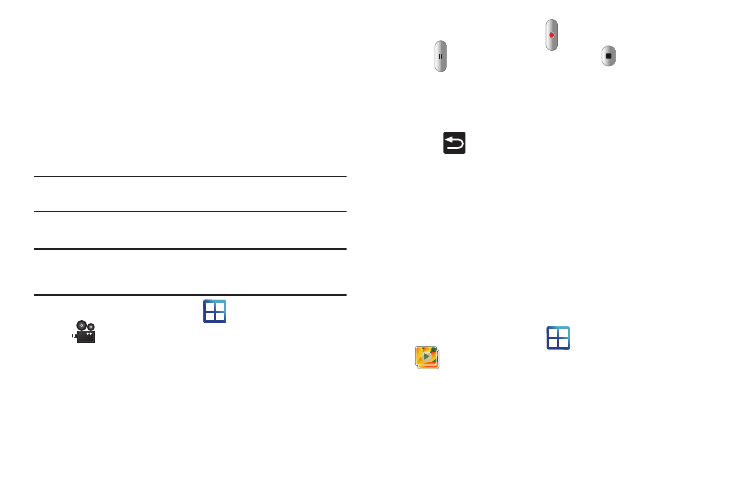
Multimedia 120
6.
Tap Save to assign the wallpaper image.
– or –
Tap Discard to stop without updating the wallpaper image.
Using the Camcorder
In addition to taking photos, the camera also doubles as a
camcorder that also allows you to record, view, and send high
definition videos.
Note: To ensure the Camcorder can record the video, use an SDHC memory
card.
Shooting Video
Tip: When shooting video in direct sunlight or in bright conditions, it is
recommended that you provide your subject with sufficient light by
having the light source behind you.
1.
From the Home screen, tap
(Applications)
➔
(Camcorder) to activate the camcorder mode.
2.
Using the phone’s main display screen as a viewfinder,
adjust the image by aiming the camcorder at the subject.
3.
Press the record video key (
) to begin shooting video.
4.
Tap
to pause the recording or touch
to stop the
recording and save the video file to your Photo folder.
5.
Once the file is saved, tap Play to play your video for
review.
6.
Press
to return to the viewer.
Camcorder Options
Camcorder options are represented by icons across both sides of
the screen.
For more information, refer to “Camera and Camcorder Options”
on page 113.
Accessing Videos
When you shoot a video, the file is saved in the Camera folder.
You can view your videos immediately or view them anytime in
the Camera folder.
1.
From the Home screen, tap
(Applications)
➔
(Gallery).
