Contact entry options, Joining contact information, Contact entry options joining contact information – Samsung SGH-T959HAVTMB User Manual
Page 93
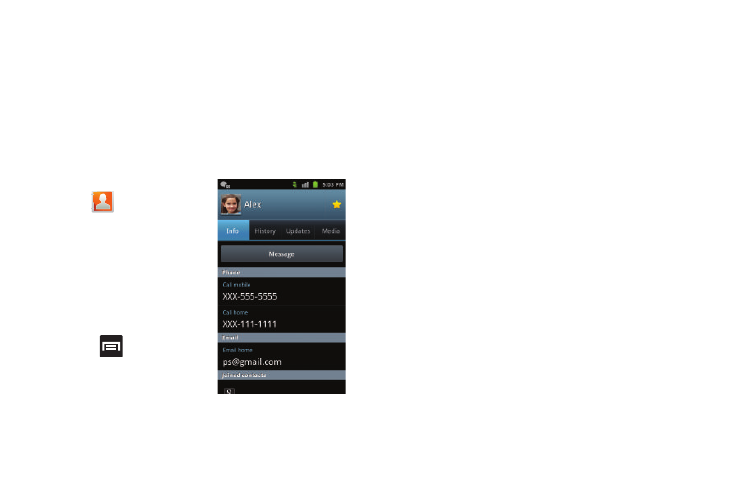
Contacts 88
• Add to group: allows you to add the current Contacts entry to an
existing group.
• Mark as default: allows you to assign default numbers, email, etc..
for a selected Contact. For more information, refer to “Marking a
Contact as Default” on page 90.
• Send namecard via: allows you to send the current Contact entry’s
information to an external recipient via either Bluetooth, Email
(Exchange or Internet), Gmail, or Messaging.
Contact Entry Options
1.
From the Home screen,
tap .
2.
Touch an entry to reveal the
Contact entry’s Overview
Screen. This screen contains
Name, contact numbers,
email, and linked contact
information.
3.
Press
to reveal the
context menu specific to this
entry.
4.
Tap an available option.
Joining Contact Information
Most people now maintain multiple email accounts, social
networking logins, and other similar account information. For
example, a Facebook account login name might differ from a
corporate email account login because they are maintained
separately and for different groups of people.
This device can synchronize with multiple accounts (such as
Facebook, Twitter, MySpace, Microsoft Exchange, Google, or
T-Mobile). When you synchronize your phone with those
accounts, each account creates a separate contact entry in the
Contacts list.
If one of your contacts (Amy Smith) has a regular email account
that you maintain in Gmail, but also has a Facebook account
under her maiden and married name, as well as a Video! chat
account, when you merge those accounts into your Contacts list
you can join all of her entries and view the information in one
record.
Joining contact information makes sending messages easy. You
can select any account email address or information all from one
screen, versus searching multiple, individual screens to locate
the desired account information.
Contact Overview Screen
