2 adding controls to a project, 1 adding a control to a visual basic project, 2 adding a control to a delphi project – Campbell Scientific LoggerNet-SDK Software Development Kit User Manual
Page 15
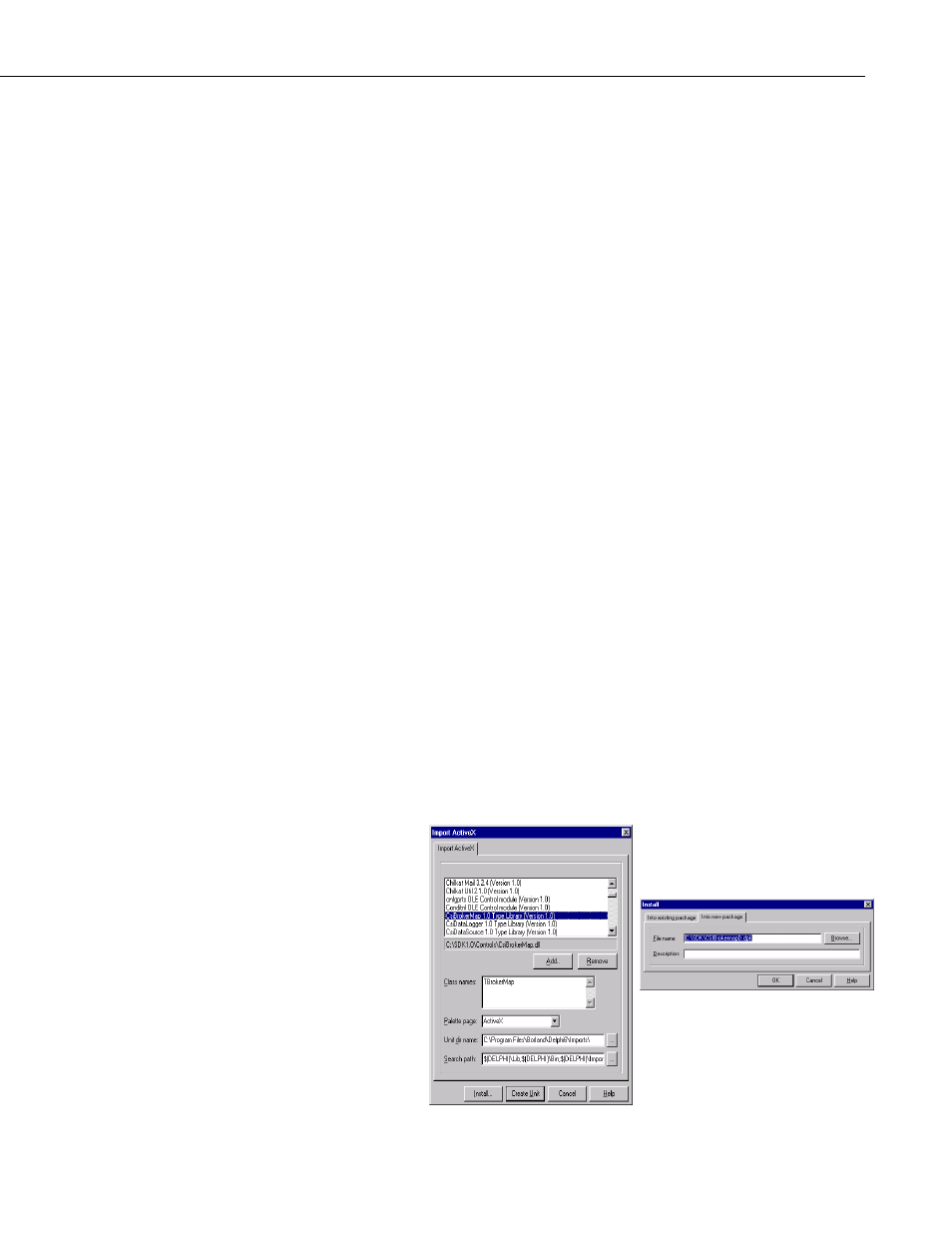
Section 1. LoggerNet SDK Overview
1.3.2 Adding Controls to a Project
This section describes how to add controls to a project in Visual Basic 6.0,
Delphi, or .NET. Before trying to add any of the SDK controls to your
development project, make sure that the installation program has installed all of
the controls. The standard installation program will register the SDK control
DLLs.
1.3.2.1 Adding a Control to a Visual Basic Project
1. Start Visual Basic.
2. Create a new project (
File -> New Project
) and select the
project of your choice. "Standard EXE" would be a good choice.
3. Add "Components" to your project (
Project ->
Components...
). Check the controls that you would like to add to
the project and click "OK".
4. Select a control on the toolbar by clicking it and draw the control
onto the form by clicking and dragging (creating a rectangle or
square).
1.3.2.2 Adding a Control to a Delphi Project
1. Start Delphi.
2. Delphi
Main menu -> Component -> Import ActiveX
Control…
3. Select a SDK component (e.g., CsiBrokerMap 1.0 Type Library
(Version 1.0)) from the Import Active X window and click on the
Install button.
4. Select the tab Into New Package in the Install window and click on
the Browse button. Locate the directory where you would like this
new package to reside and assign a name to this new package, e.g.,
CsiBrokerMap. Click on OK button.
1-3
