3 status screens, 4 setup menu, 1 starting and stopping an eq cycle – Outback Power Systems MATE2M System Controller and Display Installation and User Manual User Manual
Page 11: Etup
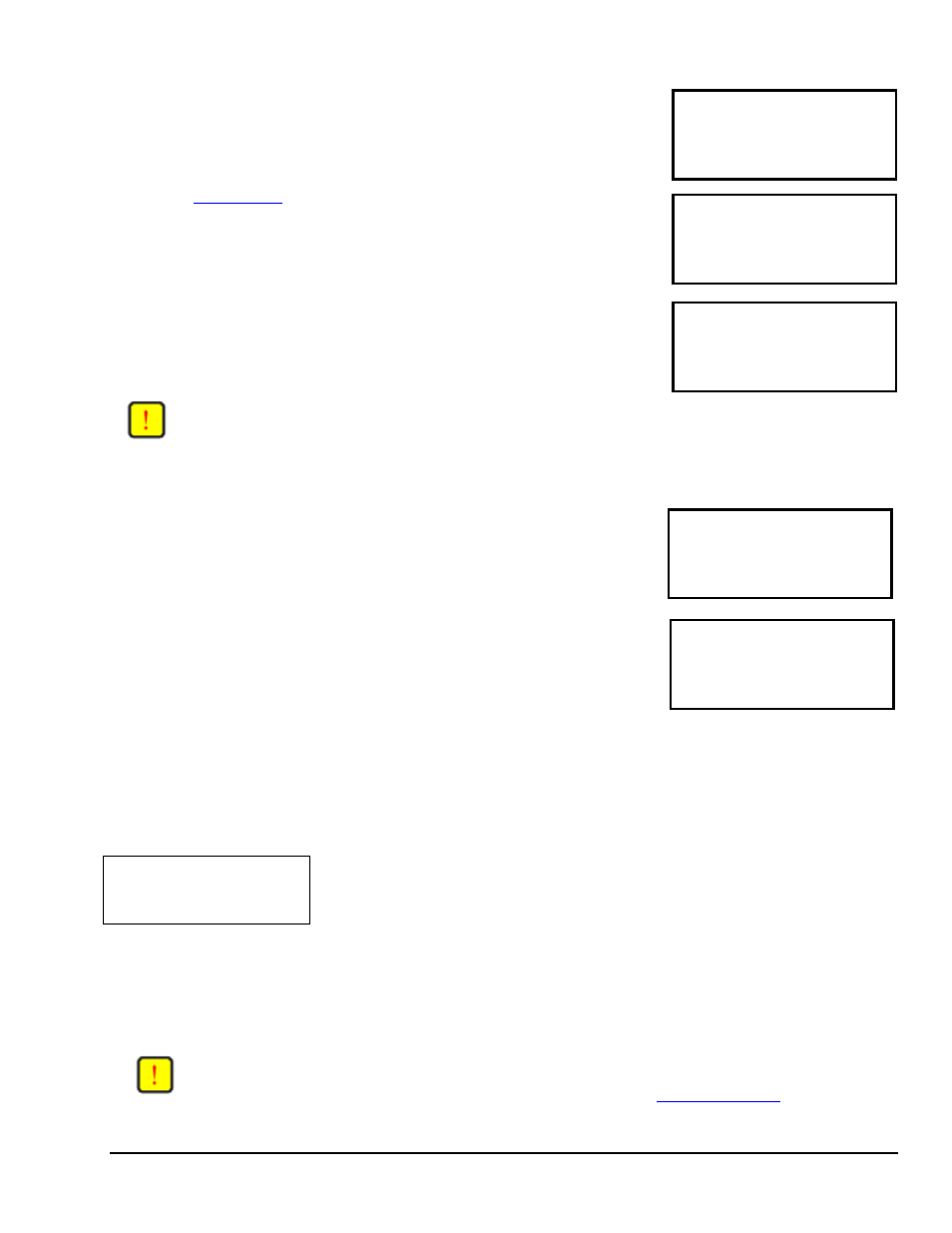
2.3.3 Status Screens
AC POWER SYSTEM MENU
SUM- STATUS SET DIS-
MARY METERS UP PLAY
The Status menu that can be accessed by pressing
screen contains all the meters and mode displays for OutBack products that are
connected to the MATE2M.
(See section
for locations of all of the status screens available.) Consult
your specific OutBack product owner manual for an explanation of all the operating
modes and meters.
STATUS/METERS MENU
Choose category:
METER BATT ERROR PG2
The Status screens available differ by product type and revision. Typically it contains AC
& DC meters, error, warning, and disconnect reasons. Pressing
second page of options.
STATUS/METERS MENU
Choose category:
PG1 WARN DISCON OK
on the second page will return you to the Main screen.
NOTE:
Not all Status screens are applicable to all FX models. An example would be; none Grid-Tie FX may not
display grid-tie parameters.
2.4 Setup Menu
SETUP INV CHGR MENU
select category:
AC IN
SEARCH LBCO LIMT PG2
The Setup screens allow the user to adjust basic setpoints for the MATE2M and FX
inverters. Pressing
Allows the user to adjust the FXs Search function.
SETUP INV/CHGR MENU
Choose category:
EQ OK
Change the FXs Low Battery Cut Out voltage.
Allows the user to change the low and high voltage input windows for
the shore cord input.
Brings up the second page.
Starts or stops an EQ cycle. See below.
2.4.1 Starting and stopping an EQ cycle
EQUALIZE CONTROL
Copyright 2003
© OutBack Power Systems, Inc.
User Manual MATE2M System Controller and Display
19009 62
nd
Ave NE, Arlington WA 98223 USA
Tel 360 435 6030 Fax 360 435 6019 Rev 1.00 03/31/04
Page 11
START STOP OK
Pressing the
CONTROL
screen. This screen allows the MATE2M to issue system wide (global)
charger commands.
When the
user then must answer
Once the equalizing process has started, you can stop it at anytime by selecting
from this same control screen.
NOTE:
For a global charger command to work, all of the OutBack products must be connected to a HUB. The
CHARGER MODE CONTROL
effects both FX inverters and MX60 charge controllers. This requires that
the FX and MX firmware versions support this feature (See section
if this command
fails to function).
