Connecting other external devices, Connecting a keyboard with a separate cable – Apple Workgroup Server 8550 User Manual
Page 22
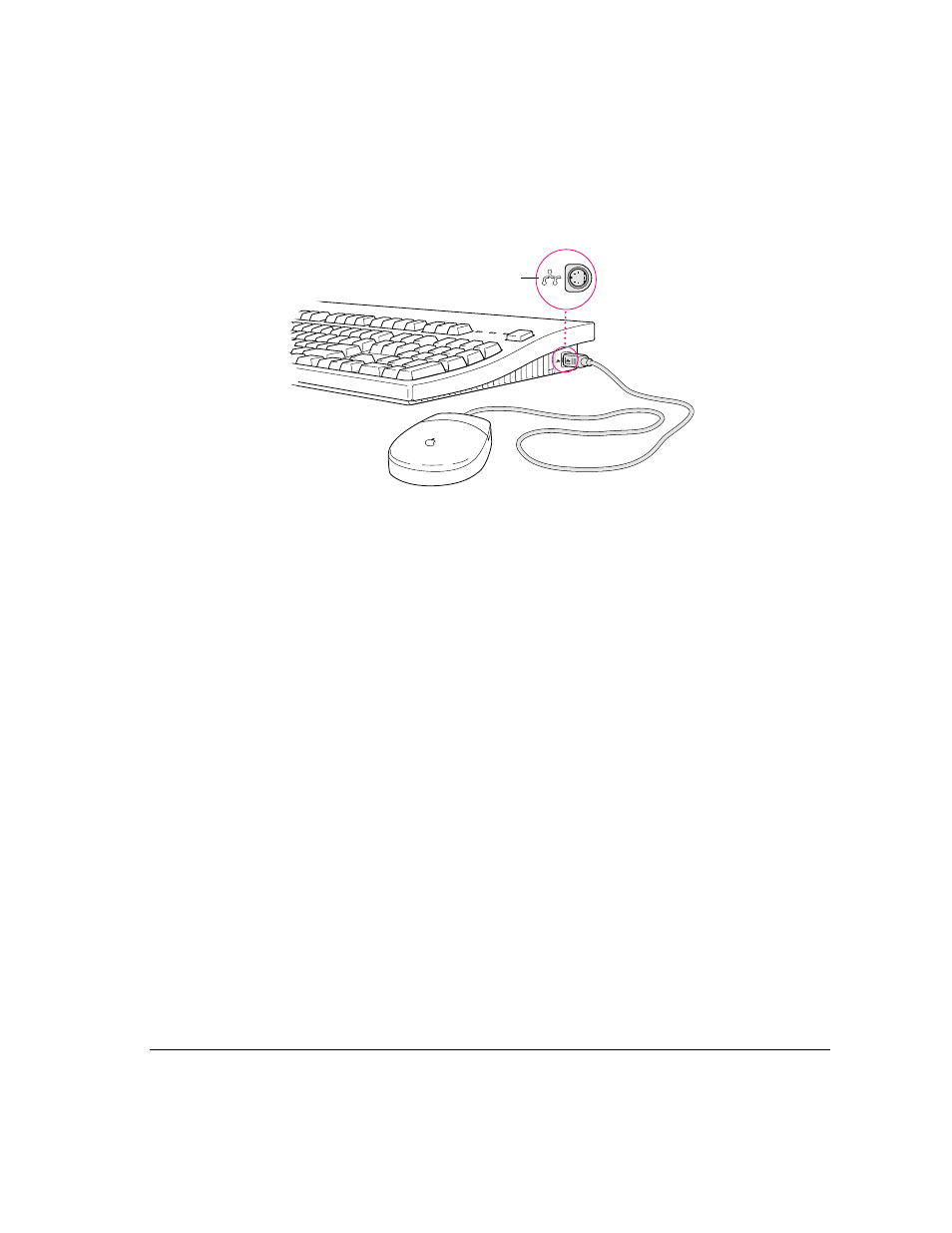
Connecting a keyboard with a separate cable
1
Plug the mouse cable into the port on either side of the keyboard.
Most right-handed people prefer to use the mouse with their right hand; most
left-handed people prefer to use the mouse with their left hand. Plug the
mouse into the port on the side you prefer.
The plug and the port are marked with the same icon (◊). Align the icons
before you insert the plug. The positions of the port and icon on your
keyboard may be different from those pictured.
Note: The ◊ port is called the Apple Desktop Bus (ADB) port.
2
Plug the keyboard cable (both ends are the same) into the other port on the keyboard.
3
Plug the keyboard cable into the port on the back of the server marked with the
◊
icon.
Some monitors have a ◊ port to which you can connect the keyboard or
mouse. See the information that came with your monitor.
Connecting other external devices
If you want to connect other devices to your server, such as an external hard
disk or a printer, follow the instructions in Chapter 3.
ADB icon
Connecting other external devices
13
