Connecting the mouse and keyboard, Connecting a keyboard with a built-in cable – Apple Workgroup Server 8550 User Manual
Page 21
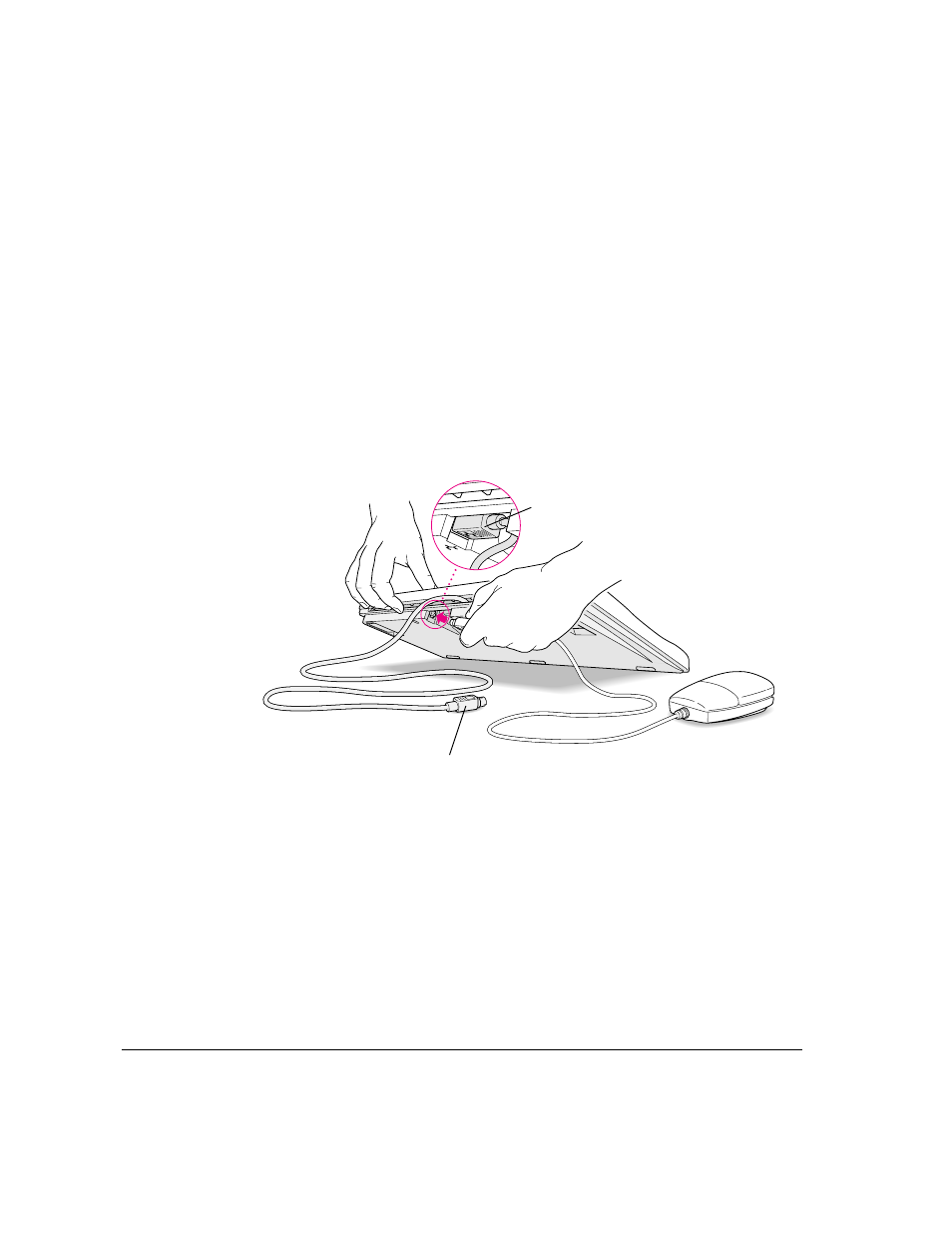
Connecting the mouse and keyboard
You have a choice of several keyboards for your server. The way you connect
the mouse and keyboard depends on whether the keyboard has a separate
cable or a built-in cable.
Connecting a keyboard with a built-in cable
1
Plug the mouse cable into the recessed port on the back of the keyboard.
The plug and the port are marked with the ◊ icon symbol. The positions of
the port and icon on your keyboard may be different from those pictured.
Note: A port marked with the ◊ icon is called an Apple Desktop Bus
(ADB) port.
2
Plug the keyboard cable into the port on the back of the server marked with the
◊
icon.
Some monitors have a ◊ port to which you can connect the keyboard or
mouse. See the information that came with your monitor.
This cable plugs into the Apple Desktop Bus (ADB) port,
marked with the
◊
icon, on the back of the server.
Plug the mouse cable into the recessed port
on the keyboard. The flat part of the plug
should be pointing down, as shown here.
12
Chapter 1 / Setting Up Your Server
