View historical data, Place the strip chart into auto update mode, View database information – DAVIS WeatherLink for Windows 4.0 User Manual
Page 87: View details, Saving a strip chart template
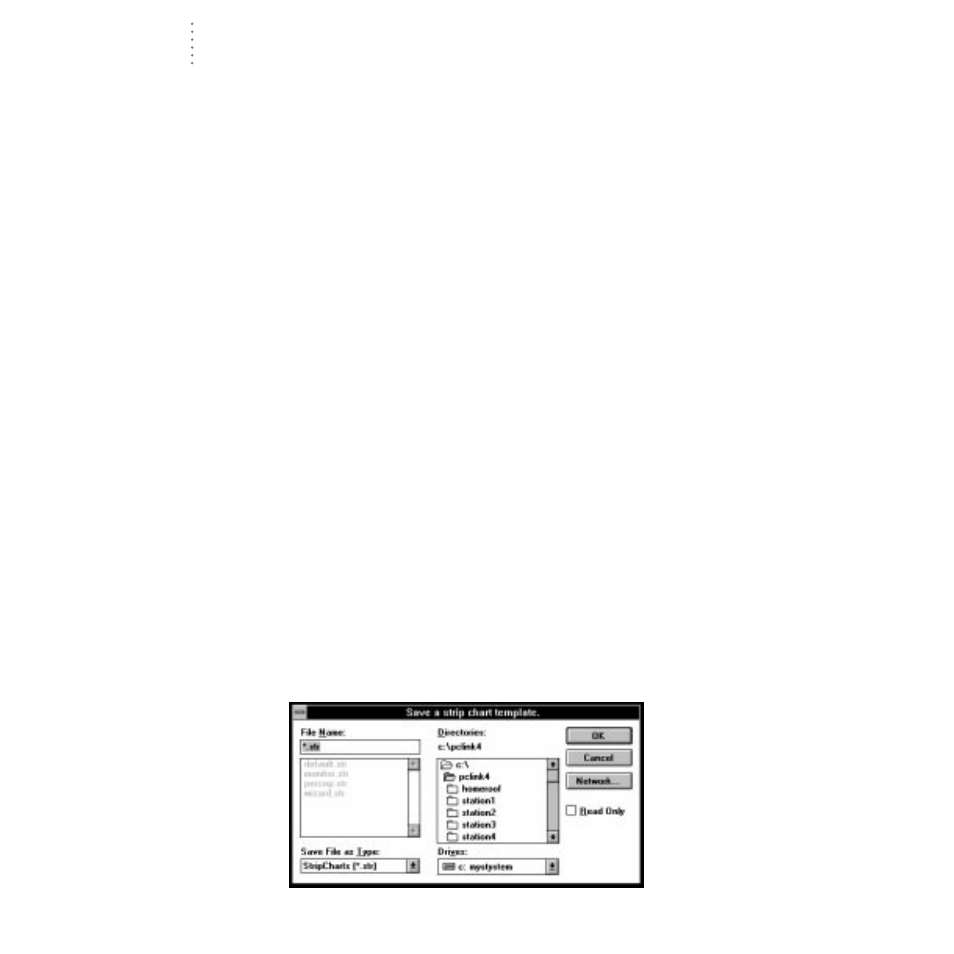
U
S I N G
T H E
S
O F T W A R E
Using the Strip Charts
78
View Historical Data
You may use the scroll bar along the bottom of the strip chart window to view his-
torical data on the strip charts. Clicking on the scroll arrows moves the strip chart
forward or backward one day at a time. Clicking the scroll bar moves the strip
chart one span at a time. Dragging the scroll box allows you to quickly find a spe-
cific date. As you drag the scroll box, watch the bottom of the window until the
desired date appears, then release the scroll box.
Note:
Viewing historical data takes the strip chart out of auto update mode.
Place the Strip Chart Into Auto Update Mode
When you first open the strip chart window, the strip chart is automatically
placed into auto update mode. It will remain in that mode (downloading and
updating the charts at each archive interval) until you click on the scroll bar (to
view historical data) at which point it is automatically taken out of auto update
mode. To return to auto update mode, choose Auto Update from the Strip Chart
menu. If necessary, the software will download any data in the archive memory
before entering auto update mode. The strip charts will automatically move to the
most current date in the database.
View Database Information
Double-clicking on any location in the strip chart will open the Browse window (see
“Using the Browse Window” on page 59) to view the raw data for that time and date.
View Details
Click and drag to select a portion of the strip chart that you wish to see in detail.
The software will zoom in on that section of the strip chart, using the closest pos-
sible plot span.
Saving a Strip Chart Template
Strip chart templates save all information concerning which variables are plotted
on the four strip charts, what information is displayed on the axis for each strip
chart, and the plot span. It does not save any date information and, when opened,
will always show the latest data in your database and be placed into auto update
mode. To save the current strip chart as a template, choose Save Chart from the
File menu. Enter the desired file name and choose OK to save the template.
S
AVE
S
TRIP
C
HART
T
EMPLATE
