Computer does not keep track of leap years, Backing up and restoring data, Comprehensive backup – DAVIS WeatherLink for Windows 4.0 User Manual
Page 111: Individual month backup, Restoring data
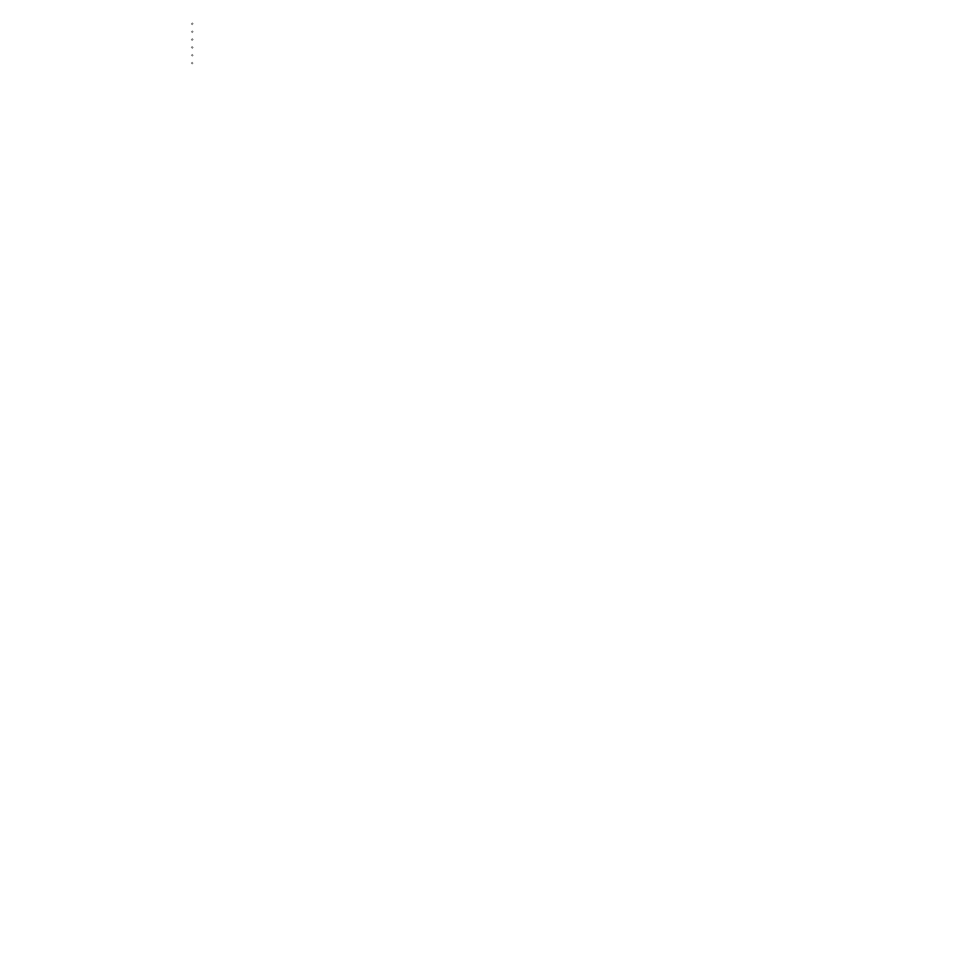
T
E C H N I C A L
R
E F E R E N C E
Backing Up and Restoring Data
102
Computer Does Not Keep Track of Leap Years
If your computer does not keep track of leap year itself, follow the procedure
below.
1. DO NOT DOWNLOAD DATA ON FEBRUARY 29.
Both your computer and weather station should read March 1.
2. Anytime after 2-29 you should set the correct date on your PC.
You should use the Window’s Time and Date control panel. Do not set the sta-
tions time and date at this time.
3. Download your data from the software.
The software will prompt you to indicate whether you want to correct data for
the leap year.
4. Choose Yes.
The software corrects data as it writes it to your database.
5. Set the correct date on your weather station from the software.
Be sure to clear your archive memory when given the option.
B
A C K I N G
U
P
A N D
R
E S T O R I N G
D
A T A
Weather data is backed up and restored by dragging and dropping the pertinent
files via File Manager ( Windows 3.1x ) or Windows Explorer ( Win95 ). You may
back up files to a floppy disk, a separate hard disk backup folder, or both.
Note:
For information on using File Manager or Windows Explorer, consult your Windows documen-
tation.
Comprehensive Backup
Drag the entire subdirectory folder named after your database to the desired
floppy disk or hard disk backup folder.
Individual Month Backup
Individual months of data are located in the database subdirectory and have the
following format: YYYY-MM with a three letter file extension (the first three letter-
sof your station name). For example, weather data from a station called “Home”
from January 1997 will be in a file named 1997-01.HOM. (See “Database Files” on
page 94 for more information.)
To backup data from an individual month simply drag the file corresponding to
the desired month(s) to the desired floppy drive or hard disk backup folder.
Restoring Data
Drag and drop the desired file(s) from your floppy disk/backup folder into the
proper folder (the station directory) in the PCLINK4 directory. See “Station Direc-
tory” on page 93 for more details.
Alternatively, you may drag and drop the entire station folder from the floppy
disk/backup folder to the PCLINK4 program directory (overwrite all existing
files). Only do this if you are sure the data files on the backup disk/folder are current and
correct.
