DAVIS WeatherLink for Windows 4.0 User Manual
Page 42
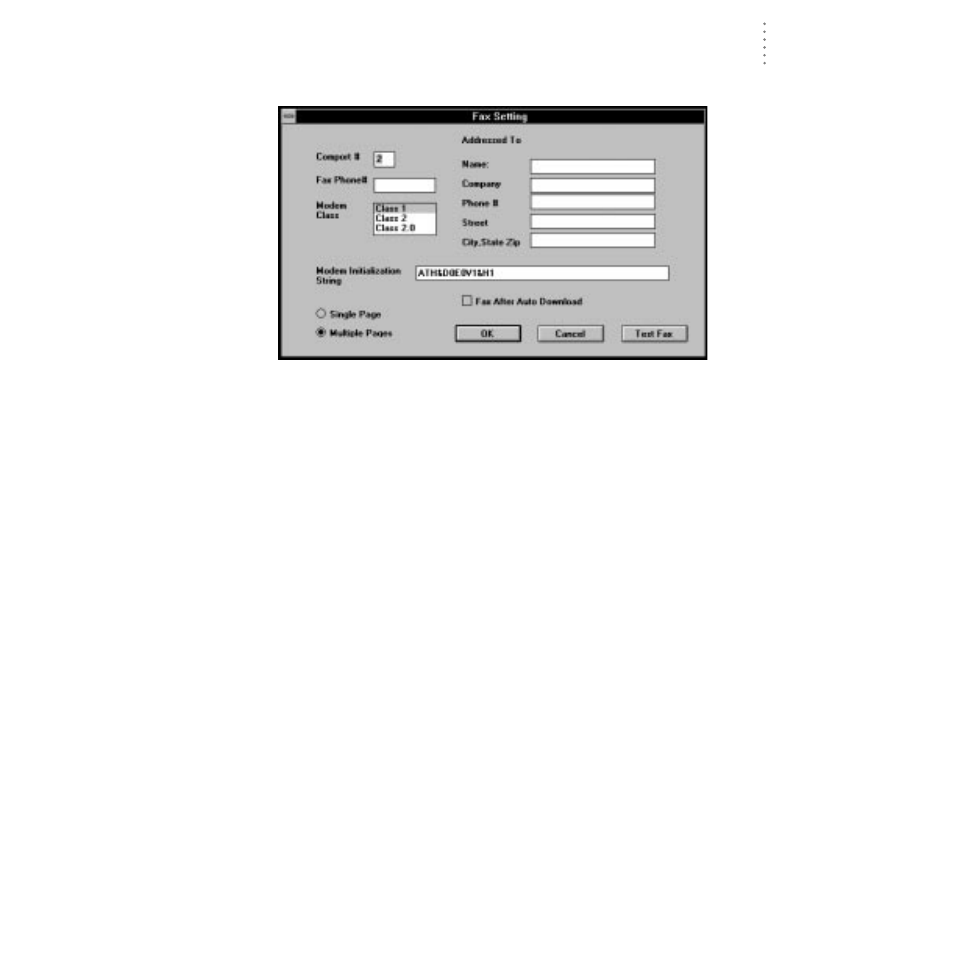
U
S I N G
T H E
S
O F T W A R E
Setup Menu
33
1. Choose Auto Fax from the Setup menu or press Ctrl-X.
The Auto Fax Settings dialog box appears.
A
UTO
F
AX
S
ETTINGS
2. Enter the following information:
▲
COM Port
Enter the number of the COM port to which your fax modem is connected.
▲
Fax Phone #
Enter the fax number to which you want the data sent.
▲
Modem Class
Select the modem class. Consult your fax modem’s documentation to
determine the correct class. If you are unsure, test the Auto Fax feature
using Modem Class 2.0, then 2, then 1 to determine which class will work
with your modem.
▲
Addressed To Information
Enter any desired addressing information. This information will appear at
the top of the fax.
▲
Modem Initialization String
Enter the desired modem initialization string in the text box. The default
modem initialization string should work in almost all cases. Before chang-
ing the modem string, see “Modem String” on page 99 for an explanation
of what each part of the string means.
▲
Fax After Auto Download
To enable Auto Fax, select this check box.
▲
Single Page/Multiple Page
The Auto Fax feature can be set to fax the entire contents of the auto.fax file
(on multiple pages) or it can be set to send you only the most recent data
(as much as will fit on a single page). Choose between these two modes by
selecting the desired option.
3. To test the Auto Fax, choose Test Fax.
The program will attempt to send a fax to the specified fax number. If success-
ful, the program will inform you. If possible, you should also check the fax
itself to make sure it transmitted correctly.
