Grouped panning and channel linking, Enhanced group menus, Group list pop-up menu – Avid Technology Pro Tools HD 7.2 User Manual
Page 61
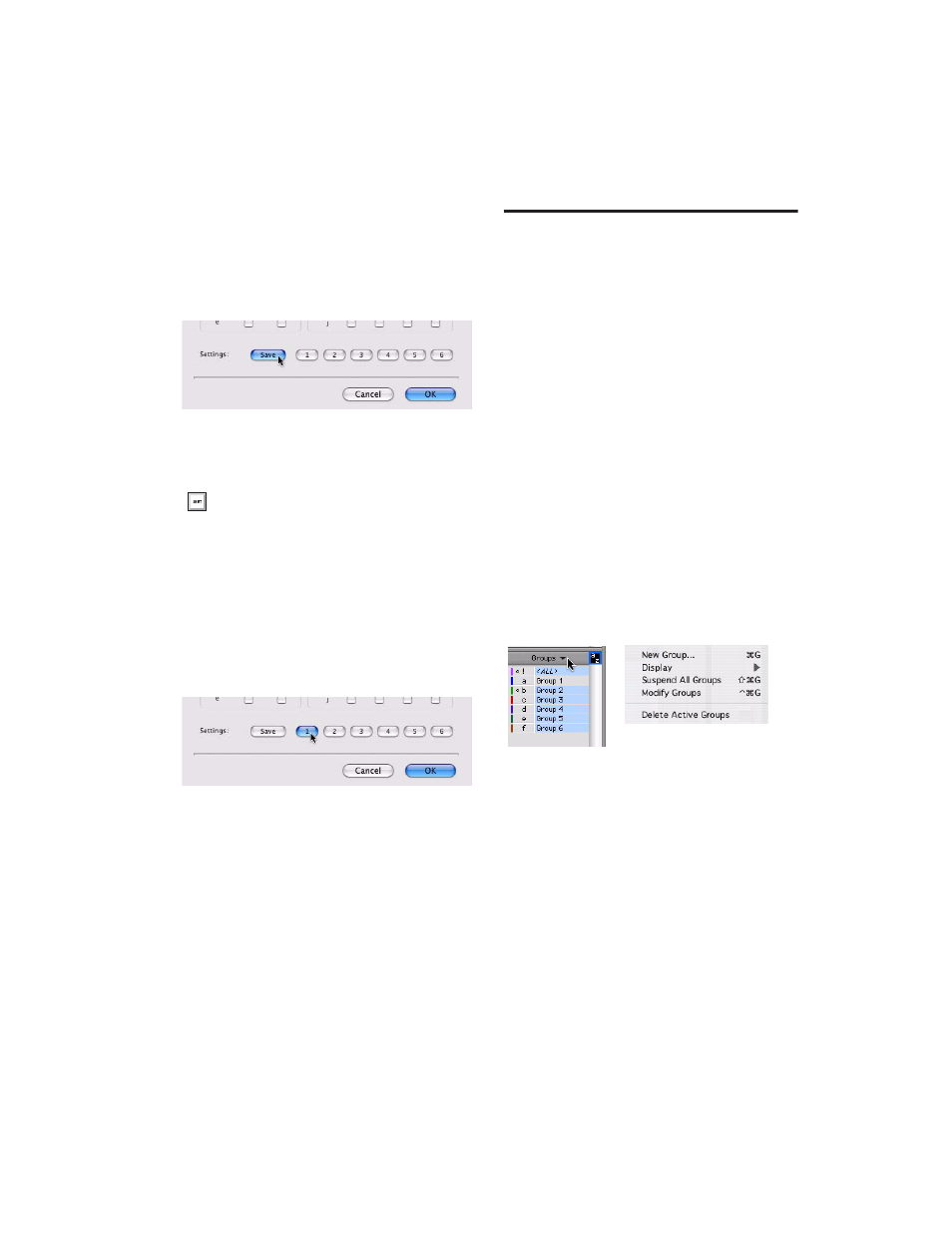
Chapter 5: Grouping Features and Enhancements
55
To save the current attribute settings as a Group
preset:
1
In the Groups dialog, click Save. (Follow Glo-
bals must be unchecked to save a setting from
the Attributes page.)
2
Choose one of the six preset locations from
the Location pop-up menu, and click Save.
To recall a Group preset:
■
Click the corresponding Preset button (1–6) in
the Groups dialog. (Follow Globals must be un-
checked to recall a setting in the Attributes
page.)
Grouped Panning and Channel
Linking
When the Main Pan attribute is enabled for
groups, grouped behavior applies to the Link,
Front inverse, Rear inverse and Front/Rear in-
verse controls in stereo and multichannel pan-
ner windows.
See “Group Attributes” on page 53 for more in-
formation on selecting the Main Pan attribute.
Enhanced Group Menus
In Pro Tools 7.2, the following menus have been
added or enhanced.
Group List Pop-Up Menu
The pop-up menu at the top of the Group List
provides the following commands:
New Group
Executes Track > Group command
Display Options
Provides commands to show
Edit Groups only, Mix Groups only, or all
groups (Edit, Mix and Mix/Edit groups).
Suspend All Groups
Suspends group behavior for
all Edit, Mix and Mix/Edit groups
Modify Groups
Opens Group dialog to modify
existing groups only
Delete Active Groups
Deletes only currently ac-
tive groups
Saving a Group preset
To save the current attribute settings di-
rectly to a preset location, Control-click
(Windows) or Command-click (Mac) the
preset button.
Recalling a Group preset
Group List pop-up menu
