Boonton 52000 Series USB CW Power Sensor User Manual
Page 53
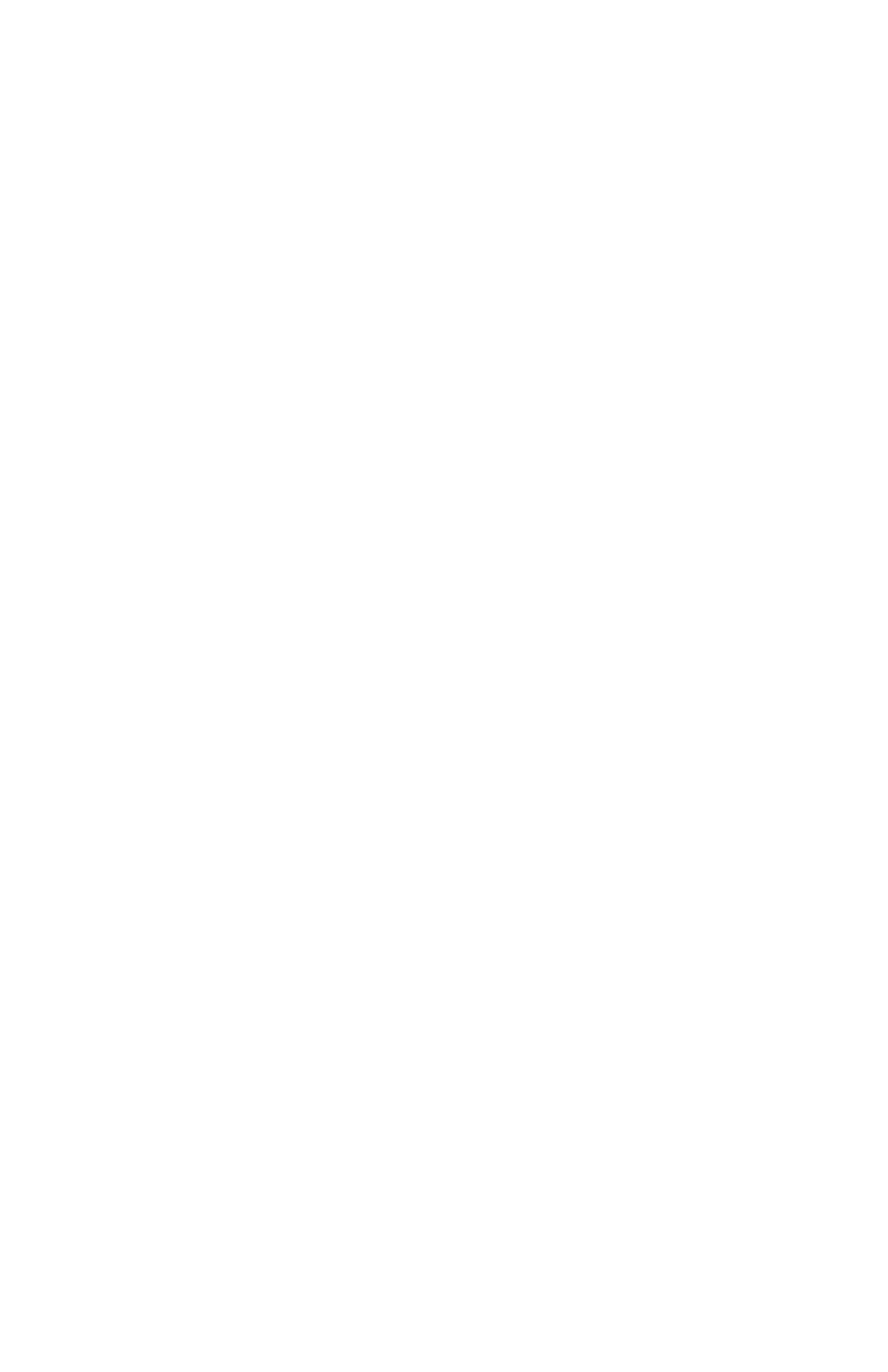
Boonton 52000 Series
5
If this is NOT the driver listed in your Device Manager, then use the
following procedure to remove the installed driver and configure the
correct driver:
The USB cable or USB port are faulty
In the event of a faulty cable or port, try the following solutions:
• Replace the cable with another high standard USB cable.
• Use another USB port on your PC. If you only have one port on your
PC, connect another USB device to the suspected port (for example a
mouse or printer) and verify device recognition.
Incorrectly configured USB hub
Some USB hub devices require custom driver installation. If the driver
installation procedures are not followed correctly some, or all the
ports provided by the hub, may not be seen by your PC. Carefully
read your USB hub manufacturer’s instructions on driver installation
and configuration. If you are not sure the fault is with the USB hub,
try connecting a sensor directly to your PC and verify connection
using the application. Do this Comment
1. Disconnect any sensors connected to your PC.
2. On your PC, select Start > Control Panel.
3. Double-click on Add or Remove Programs.
4. Locate and select the FTDI COM driver listed.
5. Select the Change/Remove button. This removes the USB driver.
6. When the driver has been removed, close the Add or Remove
Programs dialog box.
7. Close the Control Panel.
8. To install the correct USB, refer to “USB Installation” on page 13.
