Wla-specific attributes, Msa-specific attributes, Wla-specific – HP Systems Insight Manager User Manual
Page 220: Attributes
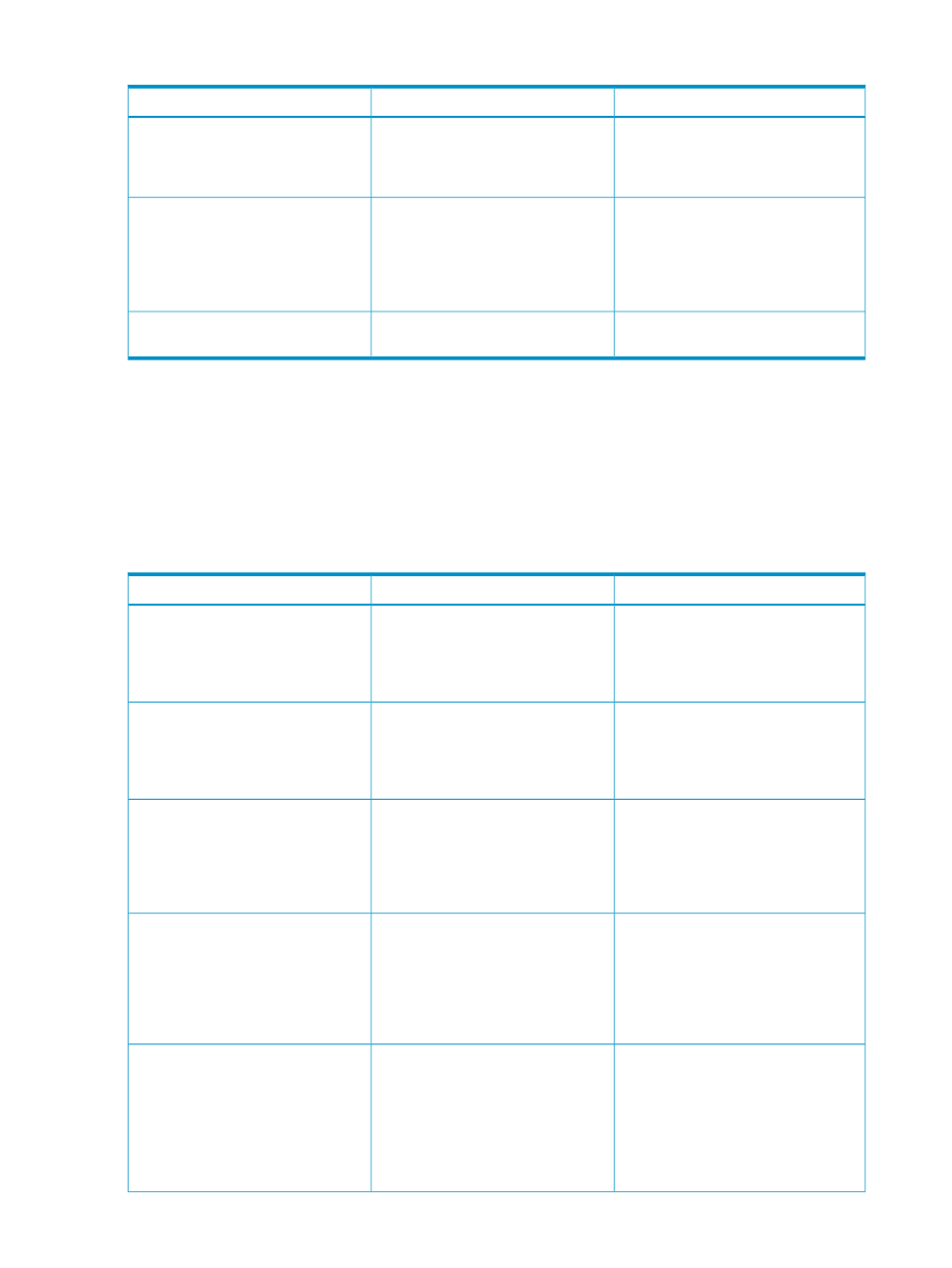
Table H-2 MSA-specific attributes
Description
Syntax
1
Attribute
Specifies an MSA command, the
parameters for the command, and an
execution node on which the command
executes.
(commnad/parameters)
msa-block
Specifies the command for an MSA
tool. If the command accepts
parameters, you must specify the
command as a
.
This element may have two attributes:
command-type and log.
command
Execution-node
1
Replace italicized text between start and stop tags with actual attribute/value/data. Non-italicized text represents valid
entry option. You must specify values for attributes; there are no default values.
WLA-specific attributes
A WLA tool typically launches in a separate browser (by default) or in the same frame as HP SIM
and is specified by a universal resource locator (URL). Web-launch applications that do not share
HP SIM certificates should be executed in a separate frame.
Web-launch aware tools must specify a main URL.
Table H-3 WLA-specific attributes
Description
Syntax
1
Attribute
Specifies a main-URL element. Also may
specify parameters for the URLs. May
optionally specify a target format to
describe how targets are passed to a
web launch aware tool.
attributes)
Web-block
A parameterized string defining the full
URL that opens the main application
window for this tool action. In the Portal
UI this is considered the URL to display
in the Work Window.
Main-URL
An optional, parameterized string
defining the full URL that opens the
small window view for this tool action.
In the Portal UI this is considered the
URL to display in the Set-Aside View
Window.
Side-URL
An optional, parameterized string
defining the full URL that is used to
refresh the main application window
for this tool action. In the Portal UI this
is considered the URL to refresh the
Work Window to maintain its current
state.
Current-URL
An optional, parameterized string
defining the full URL that opens a
window to show on-going status for the
Task ID associated with executing this
tool. In the Portal UI this is considered
the URL to display for the current
status/results of the task when selecting
the task from the Task Status List.
Status-URL
220 Custom tool definition files
