System properties, Example of setting system properties – HP Systems Insight Manager User Manual
Page 67
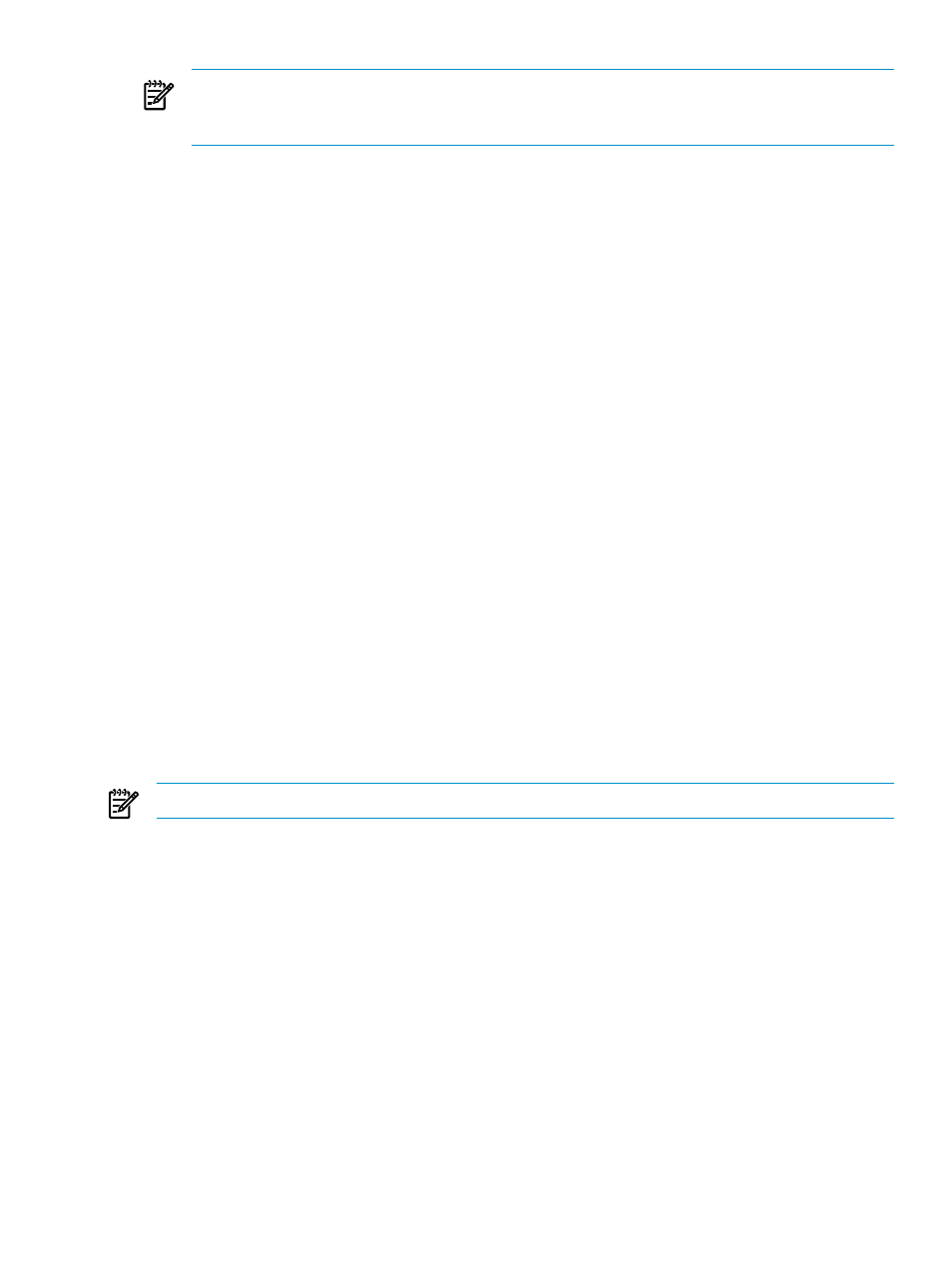
NOTE:
Clusters that contain cluster members cannot be deleted. To delete a cluster with its
cluster members, select the All Systems collection in the System and Event Collections
panel. Then, select the cluster and all of its members, and then click Delete.
•
Print cluster collection view
Click Print to print the collection results.
•
Customize the view
Click Customize to customize which columns display and in what
order.
System properties
The Set System Properties tool enables you to set
for a single system or for multiple
systems.
You have two options for setting system properties:
•
Edit system properties for a single system
Select the Tools & Links tab on the System
Page
, and then click the Edit System Properties link.
•
Set system properties for one or more systems
Select Options
→System Properties→Set
System Properties
.
The Suspend or Resume Monitoring tool enables you to suspend monitoring of a single system or
multiple systems, which enables systems to be excluded from status polling, identification, data
collection, and the automatic event handling features of HP SIM. The available suspend lengths
include the predetermined increments of 5 minutes, 15 minutes, 1 hour, 2 hours, 4 hours, 8 hours,
1 day, 2 days, 3 days, 4 days, 5 days, 6 days, and 7 days. You can turn on the suspend tool
indefinitely. Configuration changes take effect immediately. To view the new settings for a system,
click the System tab on the System Page. Changes made with this tool override previous settings.
A system that is suspended appears with a disabled icon throughout HP SIM.
You can suspend or resume monitoring using one of the following methods:
•
Suspend or resume monitoring for a single system
Click the Tools & Links tab on the
System Page
, and then click the Suspend/Resume Monitoring link.
•
Suspend or resume monitoring for one or more systems
Select Options
→System
Properties
→Suspend or Resume Monitoring.
NOTE:
You must have
to access these tools.
For ESXi system, the WBEM Health Inclusion Status link takes you to the WBEM Health Inclusion
Status
page in HP SIM. From this page, you can disable all or part of the sub-component status
for an ESXi system so that they do not affect the overall status of the ESXi system. This is useful to
disable disconnected NICs from reporting an error status on the ESXi overall health.
After setting the Ignore status on the components, the change will not be reflected until after the
next status polling task runs.
Example of setting system properties
Setting customer company and contact information individually
If the customer company or contact information is different between multiple systems, the preferred
configuration method is through the Set System Properties or Edit System Properties page
using the procedures outlined below.
HP SIM provides two sections on the Set System Properties page under Contract and Warranty
Information
, called System Site Information and Customer Contact. Each section is treated
System properties
67
