HP Systems Insight Manager User Manual
Page 75
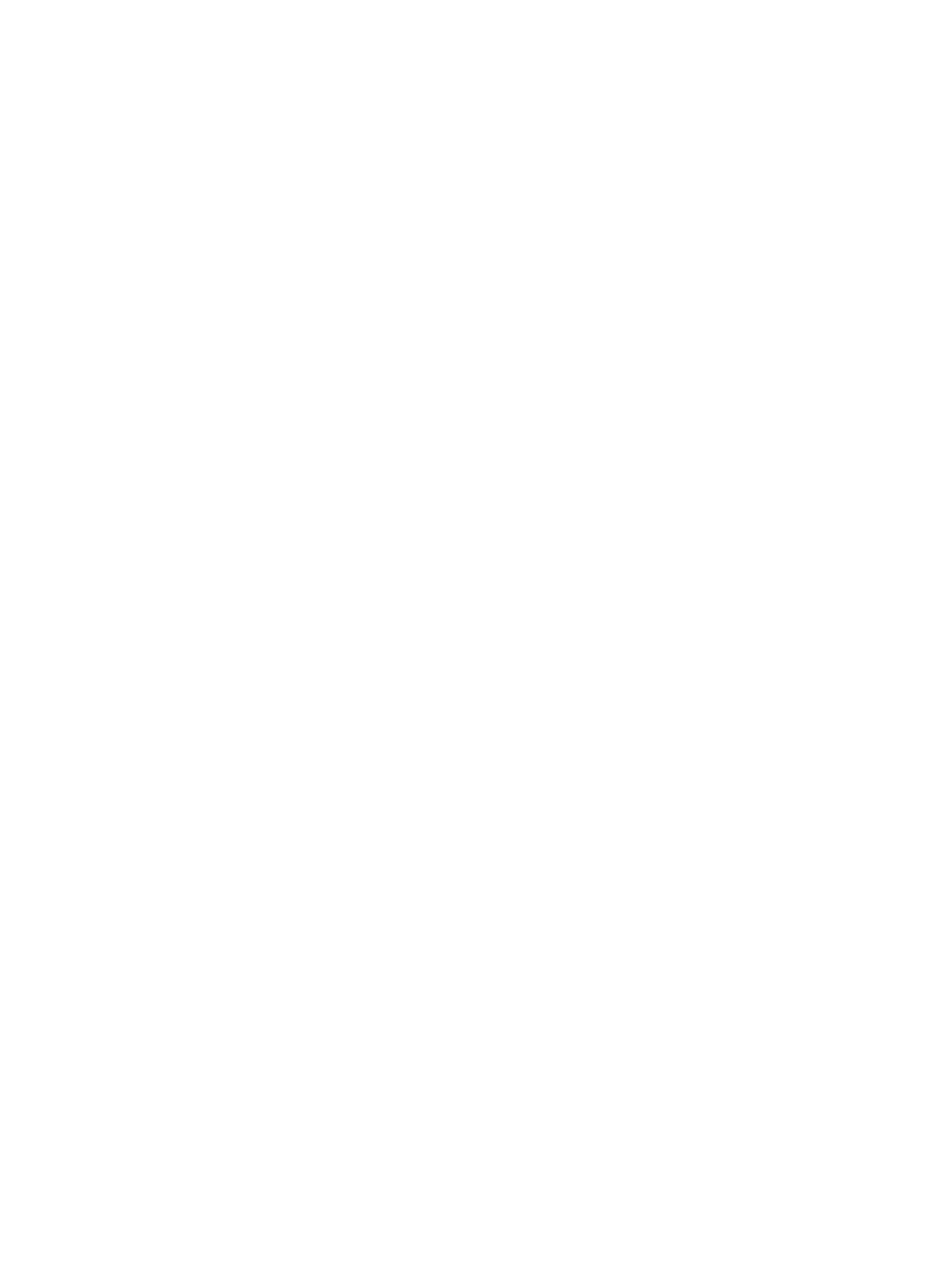
17. In the Name field, enter a name for the system collection, such as Delete Cleared Server
Events_system
.
18. To create and schedule the task, select Options
→Events→Delete Events. The Delete
Events
page appears.
19. Select the Delete Cleared Server Events collection from the dropdown list
20. Click Apply.
21. Now click Add system filter to add the system collection.
22. Select the system collection created in step 17, select "Delete Cleared Server
Events_system" itself
.
23. Click Apply.
24. Click Schedule.
25. In the Task name box, give the task a name, such as Delete Cleared Server Events
task.
26. In the Refine schedule section, select the scheduling option that you prefer.
In this example, if you select When new systems or events are added to the collection,
then HP SIM automatically deletes server events whenever they become cleared.
27. Click Done. The task is scheduled and the All Scheduled Tasks page appears.
To run this task at any time, select Tasks & Logs
→View All Scheduled Tasks . Then select
Delete Cleared Server Events
from the table and click Run Now.
Example - Creating a task to delete all cleared events
75
