For command view sdm, Configuring the snmp trap destination on hp-ux – HP Systems Insight Manager User Manual
Page 147
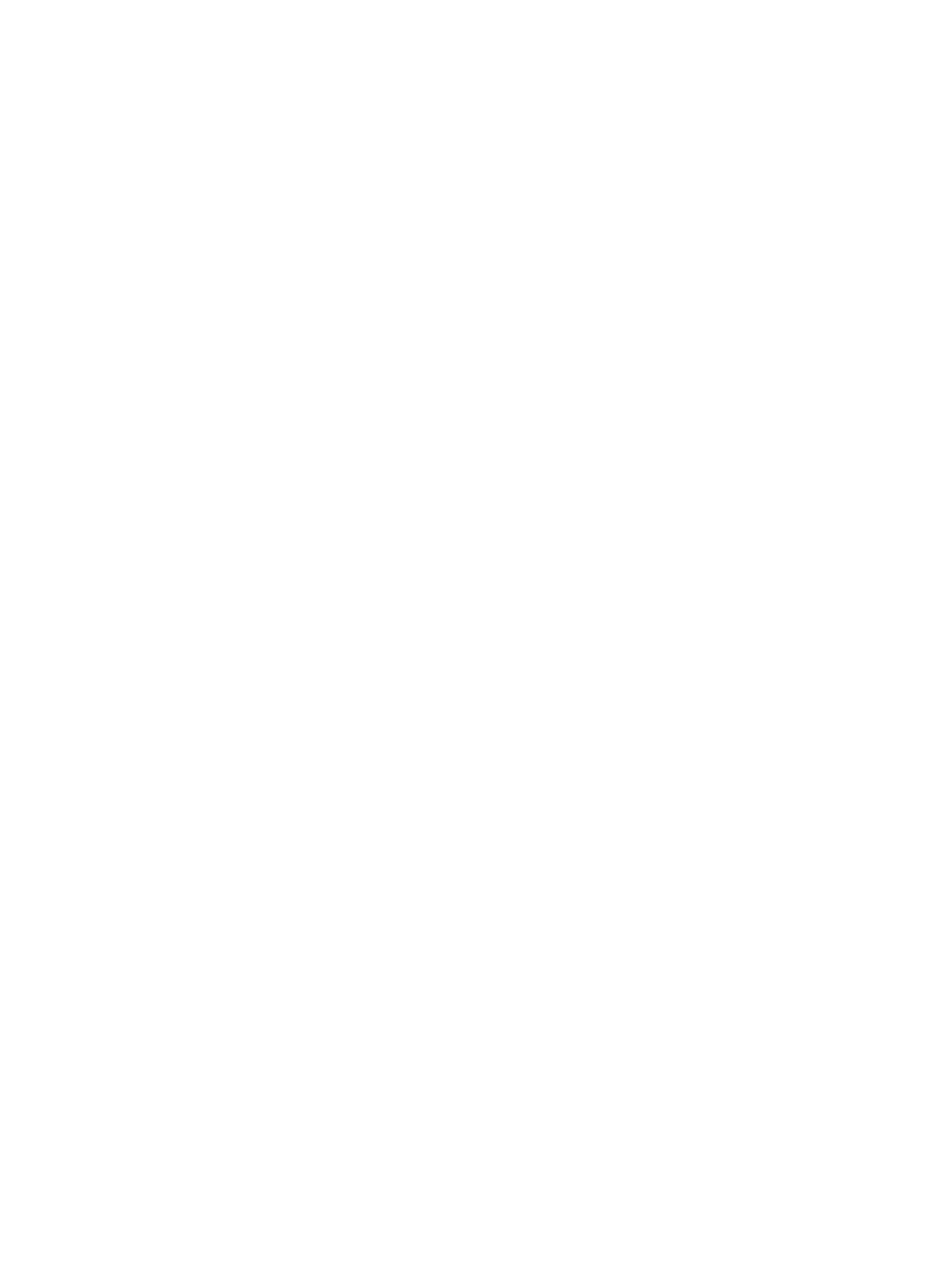
For Command View SDM
Procedure 24-1 Configuring SNMP trap destination on Windows NT 4.0 on the Command View
server
1.
Select Start
→Settings→Control Panel→Network→Services→SNMP Service.
The SNMP Service Properties dialog box appears.
2.
Click Traps.
3.
Enter a community name, such as public.
4.
Click Add.
5.
At the bottom of the dialog box, click Add.
The SNMP Service Configuration dialog box appears.
6.
Enter the host name or IP address of the enterprise management station, and then click Add.
The SNMP trap destination is added.
7.
Click OK to save the changes and close the dialog box.
Configuring the SNMP trap destination on Windows 2000
Procedure 24-2 Configuring the SNMP trap destination on Windows 2000
1.
Select Start
→Settings→Control Panel→Network→Services→SNMP Service.
The SNMP Service Properties dialog box appears.
2.
Click Traps.
3.
Enter a community name, such as public.
4.
Click Add to list.
5.
At the bottom of the dialog box, click Add.
The SNMP Service Configuration dialog box appears.
6.
Enter the host name or IP address of the enterprise management station, and then click Add.
The SNMP trap destination is added.
7.
Click OK to save the changes and close the dialog box.
Configuring the SNMP trap destination on HP-UX
Procedure 24-3 Configuring SNMP trap destination on HP-UX
1.
Using a text editor, open the following file:
/etc/snmpd.conf
2.
Insert the following information at the end of the snmpd.conf file:
trap-dest:
X.X.X.X
Where X.X.X.X is the IP address of the enterprise management station.
3.
Save and close the snmpd.conf file.
4.
Stop the SNMP daemon by entering the following at a shell command prompt:
ps -ef | grep snmpd
kill -9
PID
Where PID is the process ID returned by the previous command.
5.
Restart the SNMP daemon by entering the following at a shell command prompt:
snmpd
Using storage solutions
147
