Status info, Reports, Automatic event handling – HP Systems Insight Manager User Manual
Page 20: Tools and tasks, Collections, Status types
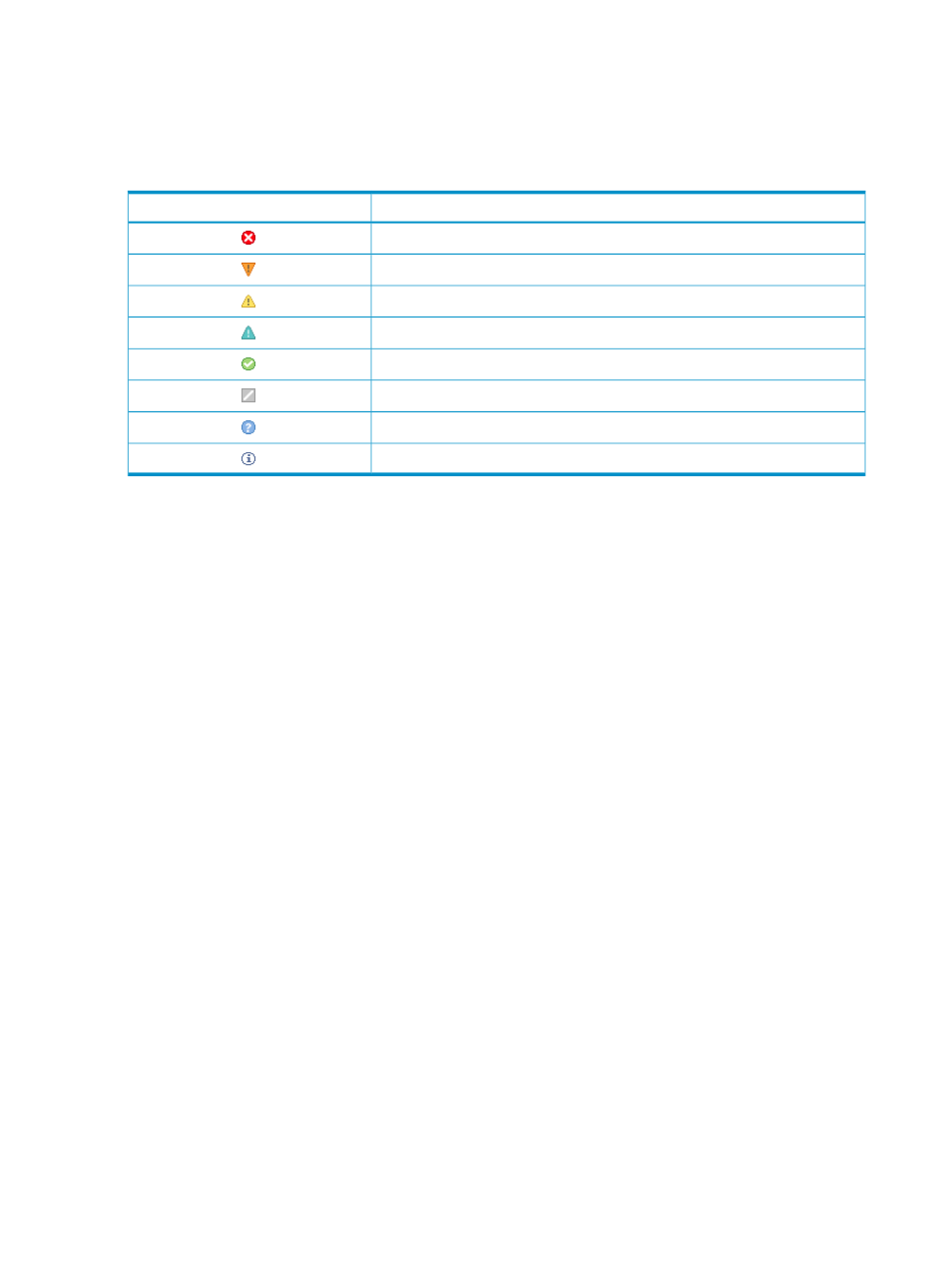
Status info
The following status icons are used in the status list columns to show status on different aspects of
the managed systems. For example, the MP column displays the status icon of the management
processor if the system has a management processor board installed.
Table 2-1 Status types
Status type
Status icon
Critical
Major
Minor
Warning
Normal
Disabled
Unknown
Informational
Reports
HP SIM performs comprehensive system data collection and enables you to quickly produce detailed
inventory reports for managed systems. Reports can be generated in Hyper Text Markup Language
(HTML), XML, or Comma Separated Value (CSV) format. Enhanced reports can be automatically
generated and e-mailed on a scheduled basis. The type of data collected depends on the
management software (SNMP agents or WBEM/WMI providers) that is installed.
Automatic event handling
Automatic event handling enables you to define an action that HP SIM performs when an event is
received. These actions can include running a program or script, forwarding the event to another
management system, clearing the event, or notifying a user through e-mail or pager.
Tools and tasks
Tools are actions you perform on the managed systems from within HP SIM's GUI or CLI. Many
tools ship with HP SIM, but you can also add your own custom tools. Tasks are instances of running
tools. To create a task, select
(systems or events that the task will work on) and then
select the tool from the HP SIM menu. Tasks can be run immediately or scheduled, and you can
view task results by selecting Tasks & Logs
→View Task Results .
Tools can be run from the HP SIM menus and can be added to a Quick Launch list that is available
from many pages within HP SIM.
Collections
Collections are groups of systems and events that can be used for viewing information, or as a
way to specify the targets for a tool. They can be created through the Customize link in the
System and Event Collections
panel either by selecting specific systems to be included, or by
specifying attributes to be matched. Once created, they are displayed in the System and Event
Collections
panel for quick access. Shared collections can be seen by everyone logging into HP
SIM. Private collections can only be seen by the user who created them.
You can bind event collections and system collections together and use them either separately or
together. For example, after you define a collection of Security Events, you can easy look at those
20
Product overview
