HP XP Racks User Manual
Page 49
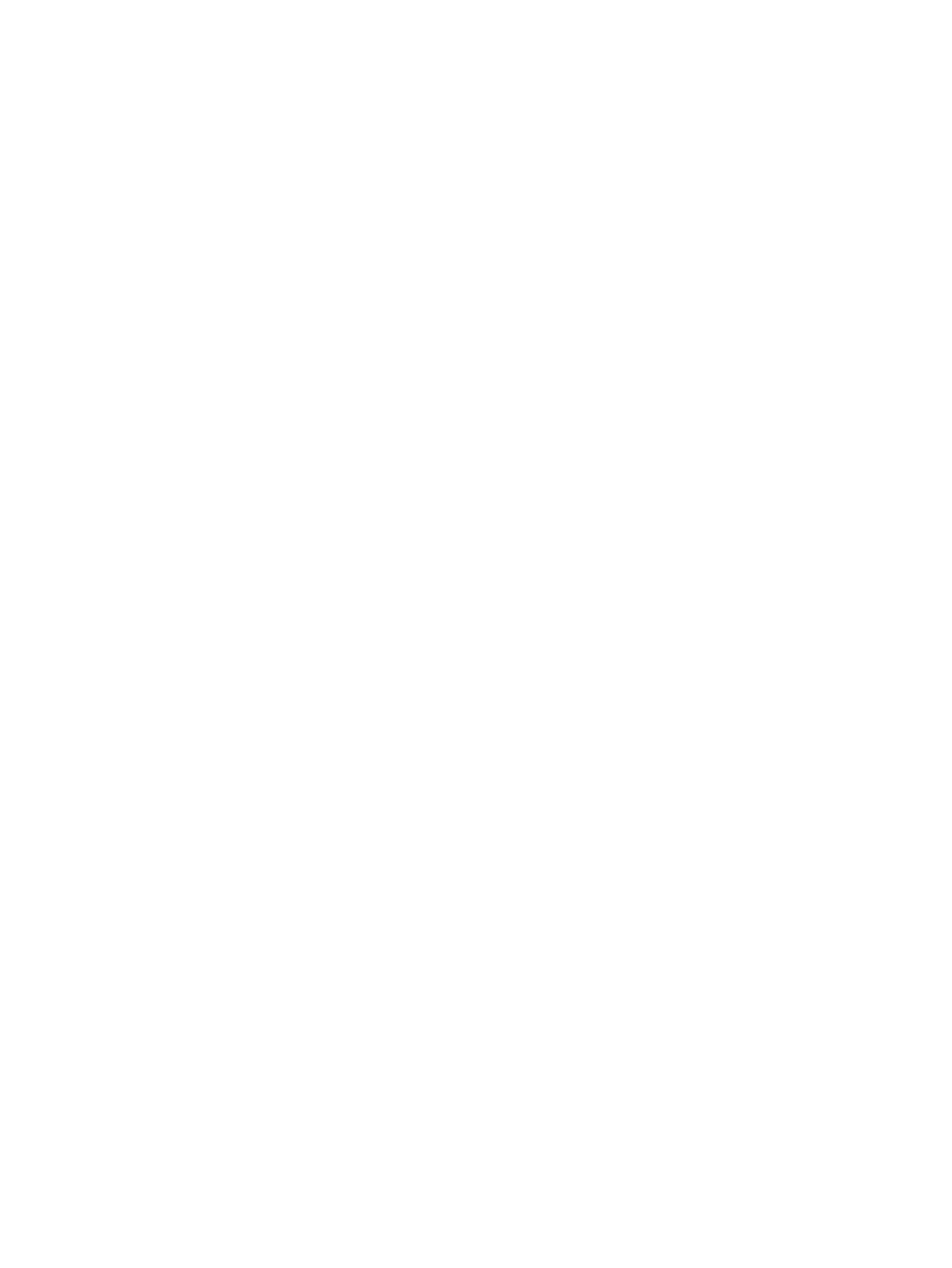
Procedure 6 To create an LDEV
1.
In the Remote Web Console main window, in the Storage Systems tree, select the resource to
view in the tab, and then click Create LDEVs.
2.
In the Create LDEVs window, from the Provisioning Type list, select a provisioning type for the
LDEV to be created.
•
If creating internal volumes, select Basic.
•
If creating external volumes, select External.
3.
In System Type, select Open to create open system volumes.
4.
From the Emulation Type list, select an emulation type for the selected system type.
5.
If creating an internal volume, select the parity group, and then do the following:
1.
From the Drive Type/RPM list in Parity Group Selection, select the drive type and RPM.
2.
From the RAID level list in Parity Group Selection, select the RAID level.
3.
Click Select Free Spaces.
4.
In the Select Free Spaces window, in the Available Free Spaces table, select the free spaces
to be assigned to the volumes.
Do the following, if necessary:
- To specify the conditions and show the free space, click Filter, specify the conditions,
and then click Apply.
- To specify the unit for capacity and the number of rows to view, click Options.
5.
Click View Physical Location.
6.
In the View Physical Location window, confirm where the selected free space is physically
located, and then click Close.
7.
In the Select Free Spaces window, if the selected free spaces have no issues, click OK.
6.
Otherwise, if creating an external volume, select the external volume, and then do the following:
1.
Click Select Free Spaces.
2.
In the Select Free Spaces window, in the Available Free Spaces table, select the free space
to be assigned to the volumes.
Do the following, if necessary:
- To specify the conditions and show the free space, click Filter, specify the conditions,
and then click Apply.
- To specify the unit for capacity and the number of rows to view, click Options.
3.
Click View Physical Location.
4.
In the View Physical Location window, confirm where the selected free space is physically
located, and then click Close.
5.
In the Select Free Spaces window, if the selected free spaces have no issues, click OK.
7.
If you want to offset the specified LDEV capacity by boundary, set the Offset boundary to ON.
•
If the emulation type is OPEN-V, Offset boundary is set to OFF by default.
•
If the emulation type is other than OPEN-V, Offset boundary is set to ON by default.
8.
In LDEV Capacity, type the amount of LDEV capacity to be created and select a capacity unit
from the list.
You can enter the capacity within the range of figures displayed below the text box. You can
enter the number with 2 digits after decimal point. You can change the capacity unit from the
list.
Create LDEV function
49
