Increasing thp v-vol capacity, Changing the name of a thp v-vol – HP XP Racks User Manual
Page 151
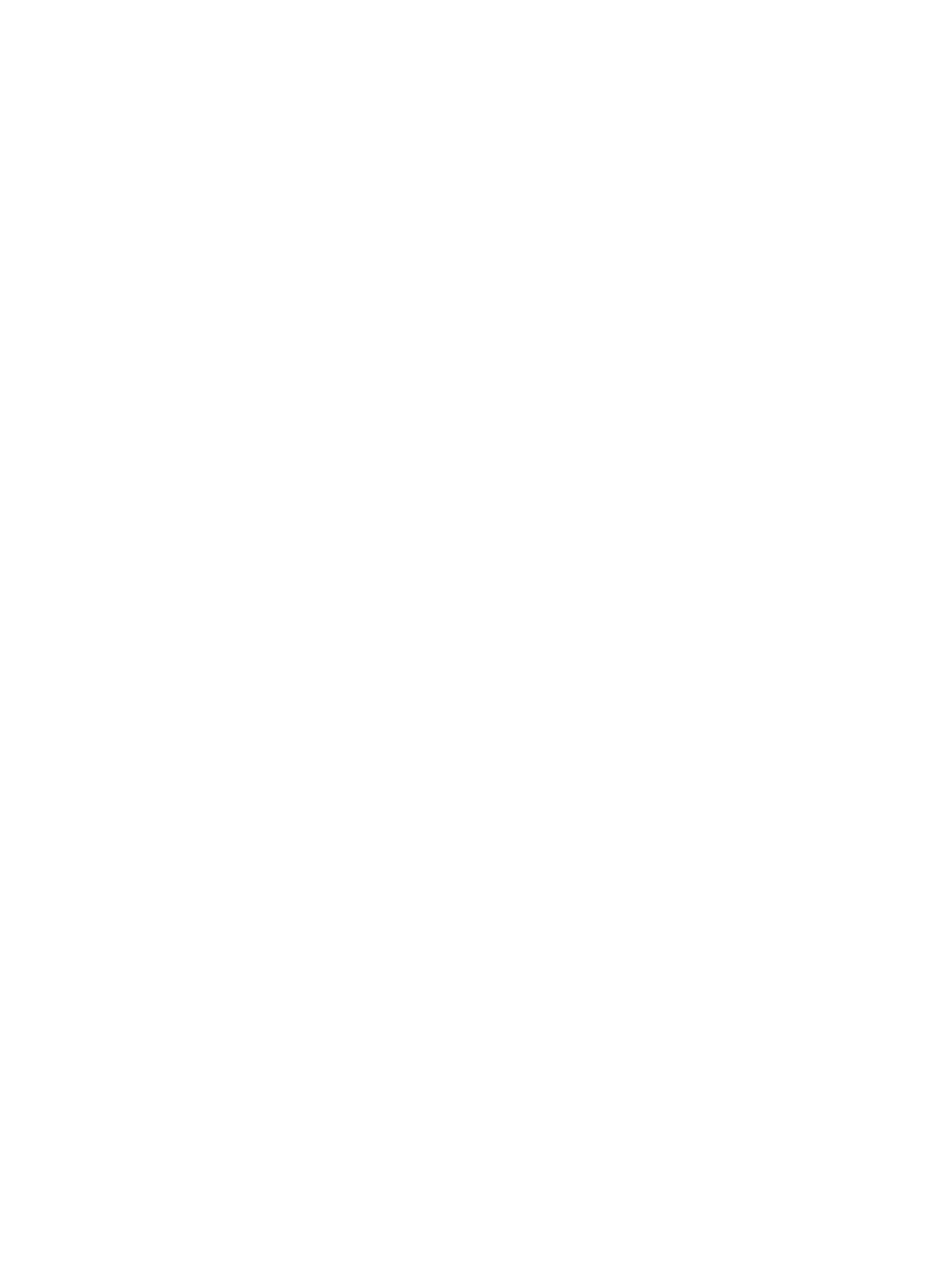
8.
In the Confirm window, click Apply to register the setting in the task.
If the Go to tasks window for status check box is selected, the Tasks window appears.
Increasing THP V-VOL capacity
The Storage Administrator (Provisioning) role is required to perform this task.
1.
In the Remote Web Console main window, in the Storage Systems tree, select Logical Devices.
The following is another way to select LDEVs.
1.
In the Remote Web Console main window, in the Storage Systems tree, select Pool.
The pool name appears below Pool.
2.
Select the pool associated with the THP V-VOL that has the capacity that you want to
increase.
3.
Select the Virtual Volumes tab.
2.
From the table, select the THP V-VOL with the capacity you want to increase.
3.
Click Expand V-VOLs.
The Expand V-VOLs window opens. If the THP V-VOL is selected from the LDEV table in the
Logical Devices window, click More Actions, and then click Expand V-VOLs.
4.
Select Specify total capacity or Specify additional capacity
5.
If you want to offset the specified LDEV capacity by boundary, change the default Offset
boundary from OFF to ON.
6.
In Capacity, type the capacity amount.
You can enter the LDEV capacity to two decimal places within the range of values indicated
below the text box.
7.
Click Finish.
The Confirm window opens.
8.
In the Confirm window, confirm the settings, in Task Name type a unique name for this task
or accept the default, and then click Apply.
If Go to tasks window for status is checked, the Tasks window opens.
Changing the name of a THP V-VOL
The Storage Administrator (Provisioning) role is required to perform this task.
1.
In the Remote Web Console main window, in the Storage Systems tree, select Logical Devices.
The following is another way to select LDEVs.
1.
In the Remote Web Console main window, in the Storage Systems tree, select Pool.
The pool name appears below Pool.
2.
Select the pool associated with the THP V-VOL you want to rename.
3.
Select the Virtual Volumes tab.
2.
From the table, select the THP V-VOL you want to rename.
3.
Click Edit LDEVs.
When you selected THP V-VOLs from the Virtual Volumes table, click More Actions, and then
Edit LDEVs.
The Edit LDEVs window opens.
4.
Check LDEV Name and change the LDEV name, if necessary.
1.
In Prefix, type the characters that will become the fixed characters for the beginning of
the LDEV name. The characters are case-sensitive.
2.
In Initial Number, type the initial number that will follow the prefix name.
Managing pools and THP V-VOLs
151
