Deleting host user information – HP XP Racks User Manual
Page 194
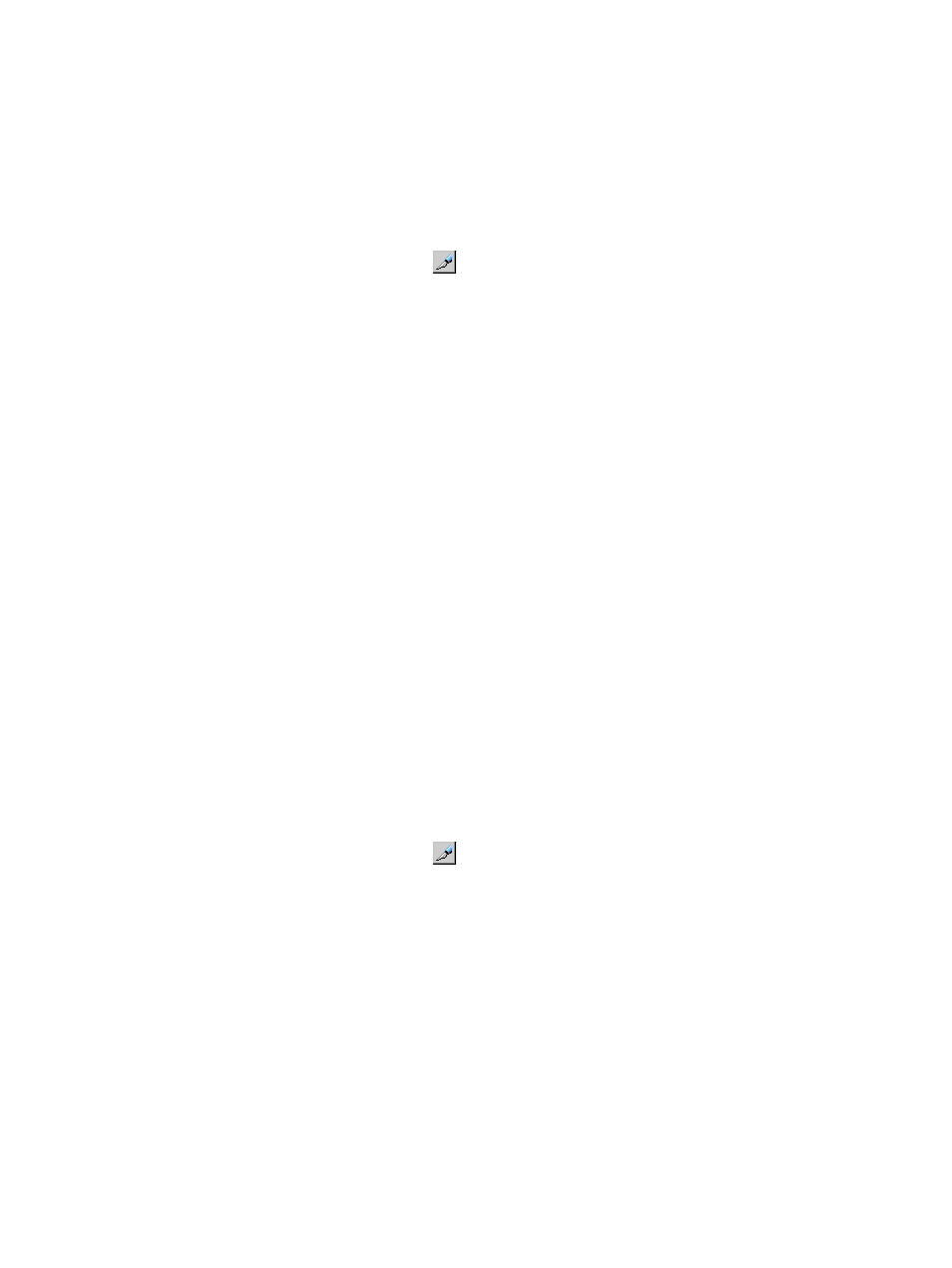
Deleting host user information
You can delete registered user information from a host group.
Remote Web Console secondary windows must be defined for use in advance. When you select
Modify from the Authentication secondary window to delete host user information, other users or
programs are prevented from changing storage system settings. When you close the secondary
window, Modify mode is released. For more information on Remote Web Console secondary
windows and Modify mode, see the HP XP7 Remote Web Console User Guide.
1.
On the menu bar, select Actions, Port/Host Group, and then Authentication.
2.
In the Authentication window, click
to change to Modify mode.
3.
In the Port tree, expand the Fibre folder and select a port or host group on which the user
information you want to delete is registered.
The user information of hosts currently registered on the selected port or host group appears
in the Authentication Information (Host) list below the Authentication Information (Target).
4.
In the Authentication Information (Host) list, right-click a user information item that you want
to delete.
5.
Select Delete User Information. The Delete Authentication Information dialog box opens asking
whether to delete the selected host user information.
6.
Click OK to close the message.
7.
Click Apply in the Authentication window. A message appears asking whether to apply the
setting to the storage system.
8.
Click OK to close the message. The setting is applied to the storage system.
Registering user information for a host group (for mutual authentication)
You can perform mutual authentication by specifying user information for host groups on the storage
system ports. Specify unique user information for each host group. You can change the specified
user information for host groups in the same way you initially specify it.
Remote Web Console secondary windows must be defined for use in advance. When you select
Modify from the Authentication secondary window to register user information, other users or
programs are prevented from changing storage system settings. When you close the secondary
window, Modify mode is released. For more information on Remote Web Console secondary
windows and Modify mode, see the HP XP7 Remote Web Console User Guide.
Procedure 25 To specify user information for a host group
1.
On the menu bar, select Actions, Port/Host Group, and then Authentication.
2.
In the Authentication window, click
to change to Modify mode.
3.
In the Port tree, select a port or host group whose user information you want to specify.
The currently registered user information of the selected port or host group appears in the
Authentication Information (Target) list.
4.
Right-click any point in the Authentication Information (Target) list and select Specify
Authentication information.
5.
In the Specify Authentication Information dialog box, specify the user information of the port
or host group selected in the Port tree.
•
Port Name: The port name of the selected port appears. You cannot change the port
name.
•
User Name: Specify the user name of the host group with up to 16 characters. You can
use specified alphanumeric characters. User names are case-sensitive.
194
Managing logical volumes
