Deleting old wwns from the wwn table, Deleting a host group – HP XP Racks User Manual
Page 201
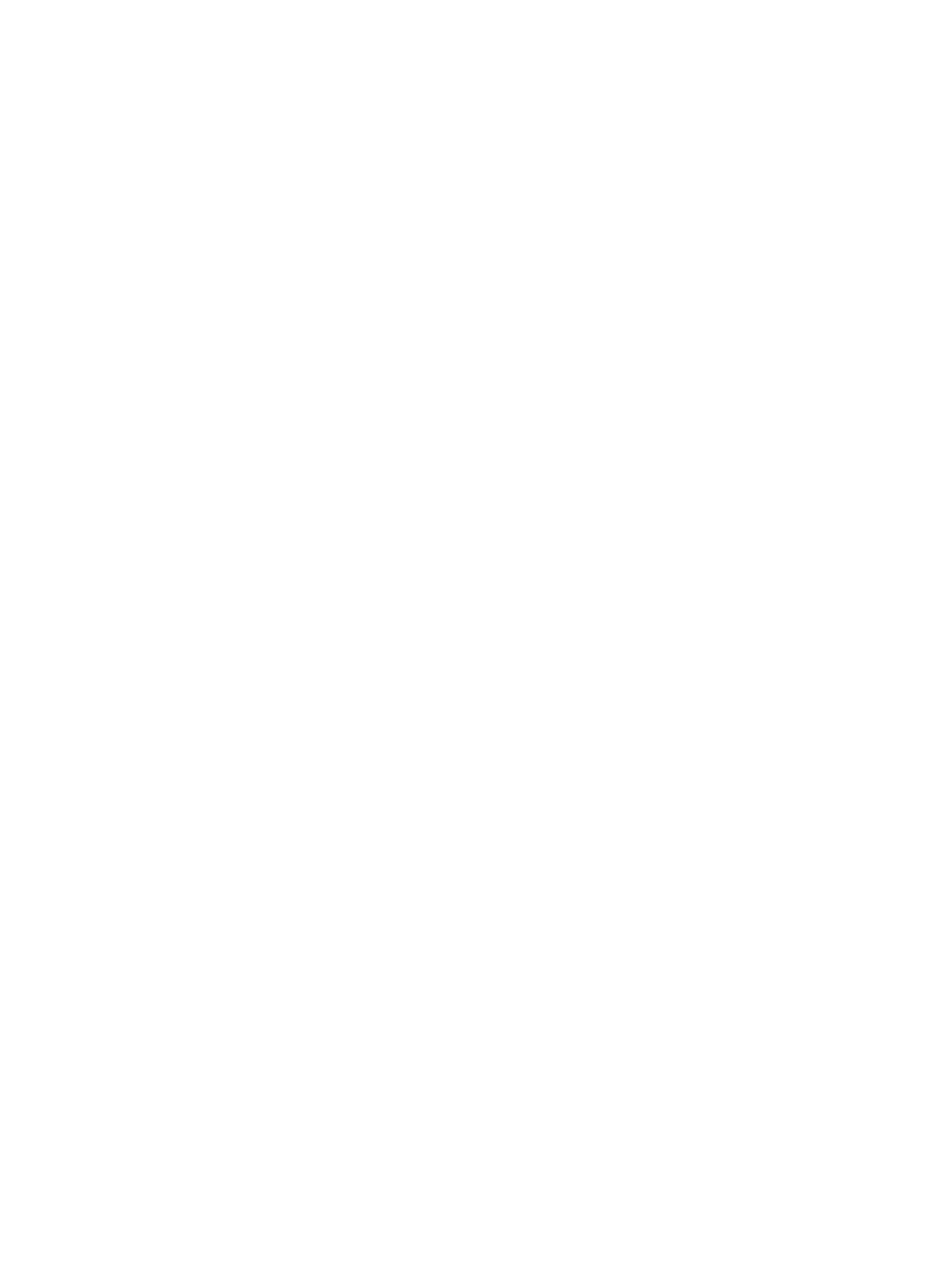
4.
In the Remove Hosts window, if necessary, check Remove selected hosts from all host groups
containing the hosts in the storage system.
If this check box is selected, selected hosts are removed from all host groups containing the
hosts in the storage system.
5.
Click Finish.
6.
In the Confirm window, confirm the settings, in Task Name type a unique name for this task
or accept the default, and then click Apply.
A message appears asking whether to delete it.
If Go to tasks window for status is checked, the Tasks window opens.
7.
Click OK to close the message.
Deleting old WWNs from the WWN table
The Storage Administrator (Provisioning) role is required to perform this task.
If you disconnect a host that has been connected via a cable to your storage system, the WWN
for the host will remain in the WWN list of the LUN Manager window. Use LUN Manager to delete
from the WWN list a WWN for a host that is no longer connected to your storage system.
Procedure 28 To delete old WWNs from the WWN table
1.
Click Ports/Host Groups in the Storage Systems tree.
2.
Select the Login WWNs tab.
To confirm the statuses of WWNs, click View Login WWN Statuses window.
3.
Select the WWNs you want to delete.
4.
Select Delete Login WWNs. The Delete Login WWNs window opens.
5.
In the Confirm window, confirm the settings, in Task Name type a unique name for this task
or accept the default, and then click Apply.
A message appears asking whether to delete it.
If Go to tasks window for status is checked, the Tasks window opens.
6.
Click OK to close the message.
Deleting a host group
The Storage Administrator (Provisioning) role is required to perform this task.
Use LUN Manager to delete a host group.
If host group 0 (zero) is deleted, all WWNs that belong to host group 0 are deleted and all LU
paths that correspond to host group 0 are deleted. The host mode of host group 0 becomes
Standard, and the host group name is initialized. To remove all the WWNs and LU paths from
host group 0, you must initialize host group 0. For details, see
“Initializing host group 0” (page 200)
Procedure 29 To delete a host group
1.
Click Ports/Host Groups in the Storage Systems tree.
The list of available ports appear in the tree.
2.
Select the Host Groups tab, or select a port from the tree and then select the Host Groups tab.
3.
Select a host group that you want to delete.
4.
Select Delete Host Groups.
5.
In the Delete Host Groups window, confirm the settings, in Task Name type a unique name
for this task or accept the default, and then click Apply.
If Go to tasks window for status is checked, the Tasks window opens.
6.
Click OK to close the message.
Managing hosts 201
