HP XP Racks User Manual
Page 118
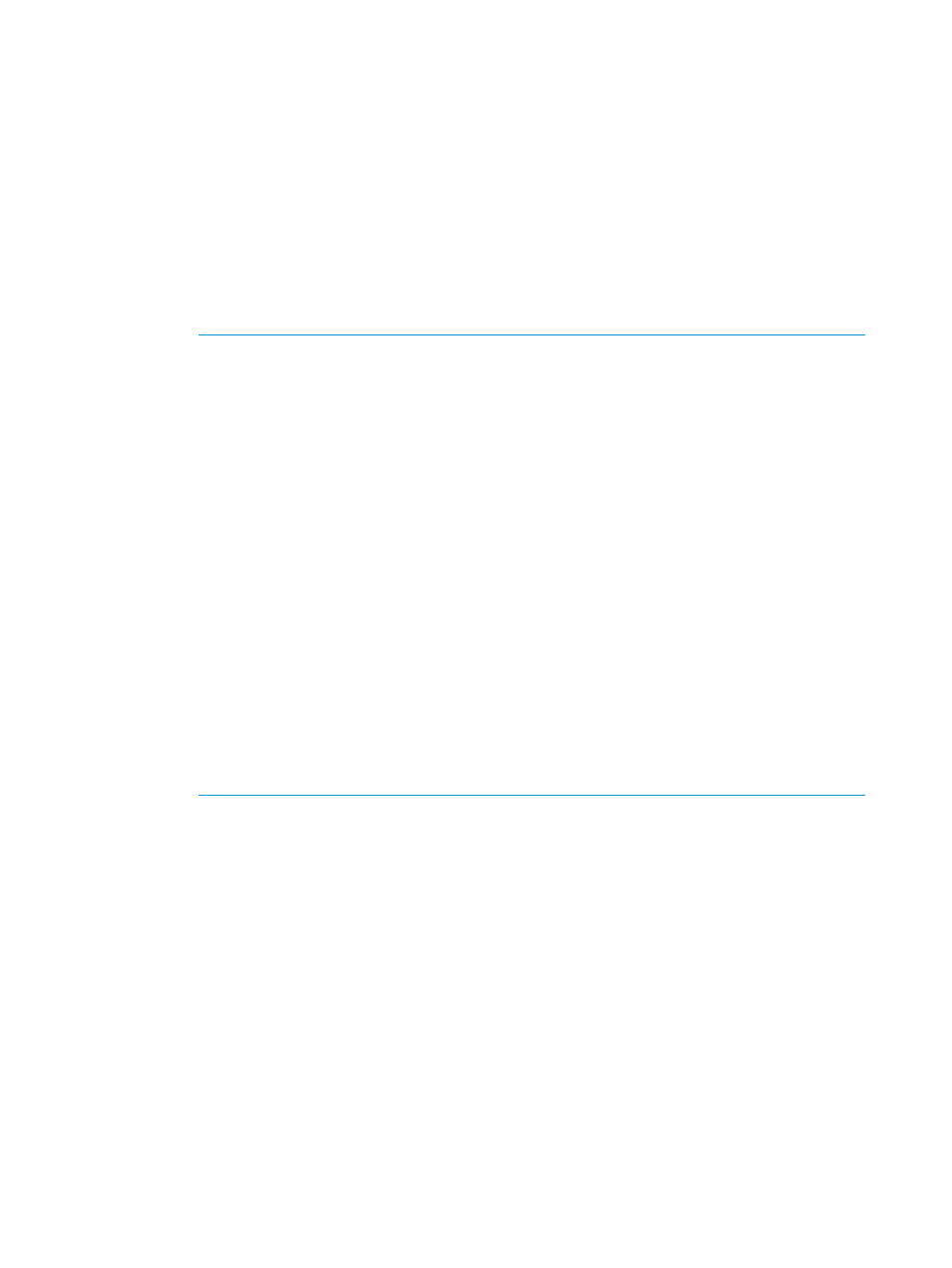
5.
Select Enable from the Smart Pool field.
6.
To configure Smart Tiers:
1.
Select the Tier Management check box.
2.
From the Tier Management field, select Auto or Manual.
Normally Auto should be set.
When you select Auto, monitoring and tier relocation can automatically executed.
When you select Manual, monitoring and tier relocation can be executed with the RAID
Manager commands or the Pools window.
When you change the setting of Auto to Manual while monitoring and tier relocation is
executing, it is cancelled.
3.
From the Cycle Time list, select the cycle of performance monitoring and tier relocation.
NOTE:
•
When you change the Cycle Time while performance monitoring and tier relocation
are being executed, the setting becomes effective for the next cycle after the current
cycle is complete.
When you select 24 Hours (default):
Monitoring and tier relocation is performed once a day. In the Monitoring Period
field, specify the time of starting and ending of monitoring in 00:00 to 23:59 (default
value).
•
If you specify the starting time later than the ending time, the monitoring continues
until the time when you specify as the ending time on the next day. Anytime that is
not in the specified range of the monitor period is not monitored.
•
You can view the information gathered by monitoring with Remote Web Console
and RAID Manager.
•
When you change the time range of performance monitoring, the setting becomes
effective from the next cycle after the cycle that is executing is complete.
When you select any of 0.5 Hours, 1 Hour, 2 Hours, 4 Hours or 8 Hours:
Performance monitoring is performed every duration you selected starting at 00:00.
You cannot specify the monitoring period.
4.
Select the Monitoring Mode check box.
5.
From the Monitoring Mode option, select Period Mode or Continuous Mode.
If you want to perform tier relocation using the monitor results from the prior cycle, select
Period Mode. If you want to perform tier relocation weighted to the past period monitoring
result, select Continuous Mode.
6.
Select the speed to use for page relocation in Relocation speed. You can set the speed
to: 1(Slowest), 2(Slower), 3(Standard), 4(Faster), or 5(Fastest). The default is 3(Standard).
If the speed specified is slower than 3(Standard), the data drive load is low when tier
relocation is performed.
7.
Select the Buffer Space for New page assignment check box.
8.
In the Buffer Space for New page assignment text box, enter an integer value from 0 to
50 as the percentage (%) to set for each tier.
9.
Select the Buffer Space for Tier relocation check box.
10. In the Buffer Space for Tier relocation text box, enter an integer value from 2 to 40 as the
percentage (%) to set for each tier.
7.
Click Finish.
The Confirm window appears.
118
Configuring thin provisioning
